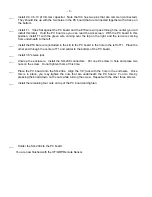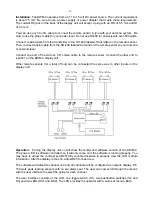- 10 -
menu offers information about each of the four sensor inputs. Some items are common across
different menus.
There are two basic wattmeter modes: setup and operate. During setup, you can select bargraph
or numeric display, peak or average display, set SWR alarms, and select which sensor type is
connected to each input along with a power range for each sensor. In operation, the display shows
forward or reverse power (as a bargraph or numeric display), SWR (in digits) and error notification.
Menus:
The heart of the user interface is the menu system. There are seven menus through which
you can scroll to set the functions of each channel. Under normal operation, you start at the Main
menu. This menu displays the forward and reverse power, SWR, active channel, and alarm status.
Pressing the Select button, S3, cycles the displayed channel from 1 to 4 and A. Option A stands for
automatic operation. When in automatic mode, the display is automatically switched to the channel
that is currently sensing forward power. Channel number prioritizes the channels. If channel a 1
and 3 transmit at the same time, channel 1 will be shown.
Pressing Menu button S2 cycles through the menus for the selected channel. The DISPLAY
READOUT menu chooses between BAR and NUMBER for the forward and reverse displays. The
SAMPLE REPORT menu chooses between a PEAK and AVERAGE for the forward and reverse
power. There are PK and AV icons on the status line to show the selection.
The ALARM THRESHOLD menu selects the point at which the front-panel yellow LED illuminates
to warn of high SWR. Pressing and holding the Select button turns on the alarm and counts from
1.1 to 30.0 for the alarm threshold. Pressing the Select button again turns off the alarm.
The RELAY THRESHOLD menu is separate from the ALARM THRESHOLD. The Select button
works as it does with the ALARM THRESHOLD, but only controls the operation of the relay, K1.
The RELAY RESET menu chooses between MANUAL and AUTO reset. In MANUAL reset, you
must press the Select button to de-energize the relay. In AUTO reset, the relay is reset when the
SWR drops below the RELAY THRESHOLD value.
The SENSOR TYPE menu allows you to select one of the four sensor types available. The sensors
and ranges are HF HI (0 to 150 W), HF LOW (0 to 15 W), VHF (0 to 150 W) and UHF (0 to 150 W).
At any time, pressing the Menu and Select buttons simultaneously return you to the MAIN menu.
Press the menu button fist to keep from changing any selection settings.
Errors
: There are three error conditions for the DWM-4: (1) The forward maximum power level has
been exceeded; (2) the reverse maximum power level has been exceeded, and (3) the reverse
power level is greater than the forward power level. The display indicates these errors as they
occur. When the error condition is removed, the display returns to normal.
Calibration:
Most of the adjustments are on the main PC board. Each forward and reverse line for
each channel is equipped with a variable resistor for calibration. The HF sensor also has a
balancing capacitor on its PC board. There are no adjustments to be made within the VHF/UHF
sensor.
Note: Observe proper safety practices when adjusting the sensors. Keep your fingers away from
the wires and traces that carry RF. A RF burn from a 100 W transmitter can be quite painful. Keep
each sensor’s enclosure cover in place during operation.