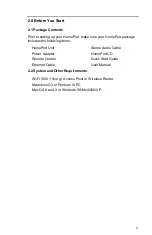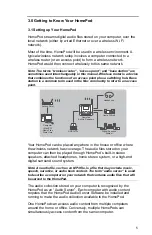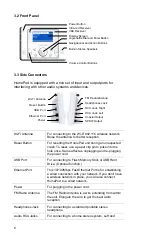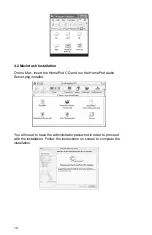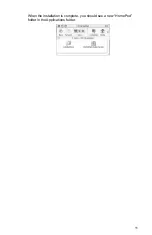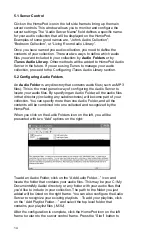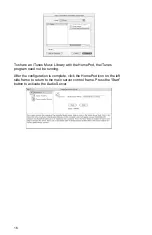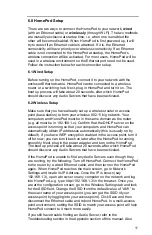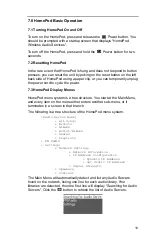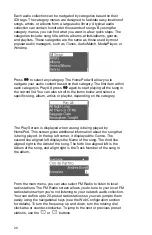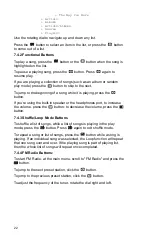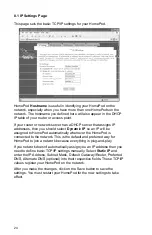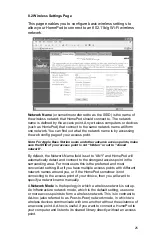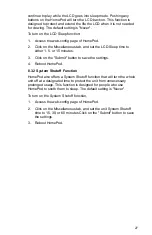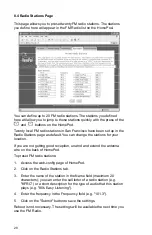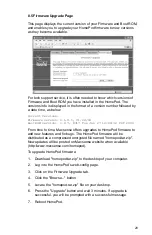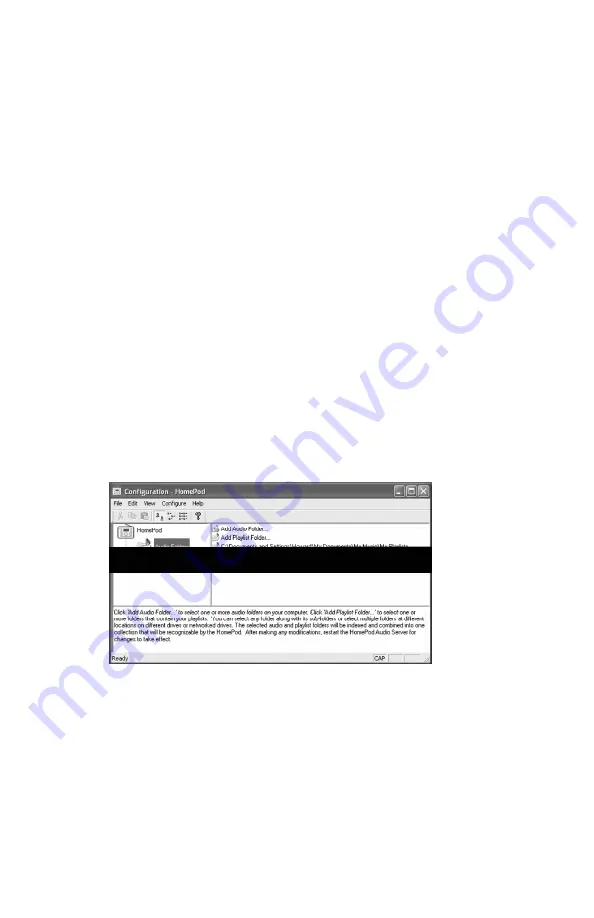
14
5.1 Server Control
Click on the HomePod icon in the left side frame to bring up the main
server controls. This window allows you to monitor and configure the
server settings. The “Audio Server Name” field defines a specific name
for your audio collection that will be displayed on the HomePod.
Examples of some good names are, “John’s Audio Collection”,
“Bedroom Collection”, or “Living Room Audio Library”.
Once you have named you audio collection, you need to define the
contents of your collection. There are two ways to define which audio
files you want included in your collection: by
Audio Folders
or by
iTunes Audio Library
. Other methods will be added to HomePod Audio
Server in the future. If you are using iTunes to manage your audio
collection, proceed to the Configuring iTunes Audio Library section.
5.2 Configuring Audio Folders
An
Audio Folder
is any directory that contains audio files (such as MP3
files). This is the most generic way of configuring the Audio Server to
locate your audio files. By specifying an Audio Folder, all the audio files
in that directory (including any subdirectories) will become part of your
collection. You can specify more than one Audio Folder, and all the
contents will be combined into one collected and recognized by the
HomePod.
When you click on the Audio Folders icon on the left, you will be
presented with two “Add” options on the right:
Configuring Audio Folders
To add an Audio Folder, click on the “Add Audio Folder…” icon and
locate the folder that contains your audio files. This may be your C:\My
Documents\My Audio\ directory, or any folder with your audio files that
you'd like to include in your collection. The path to the folder you just
added will be listed on the right frame. You can also configure the Audio
Server to recognize your existing playlists. To add your playlists, click
on the “Add Playlist Folder…” and select the top level folder that
contains your playlist files (.M3U).
After the configuration is complete, click the HomePod icon on the left
frame to return to the server control frame. Press the “Start” button to