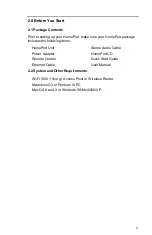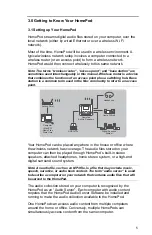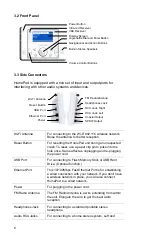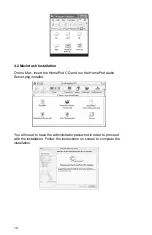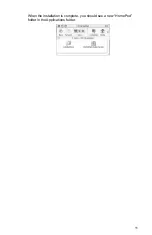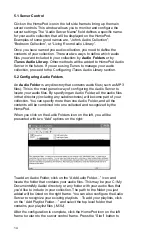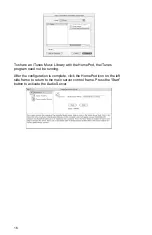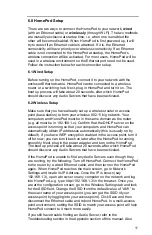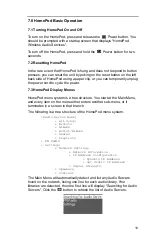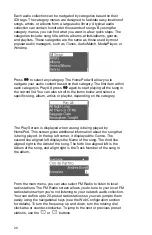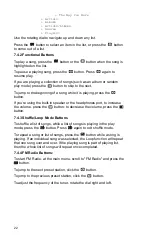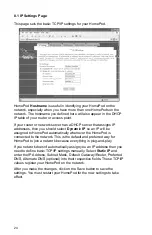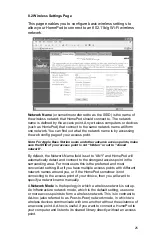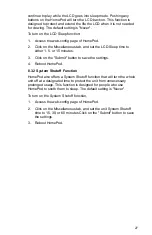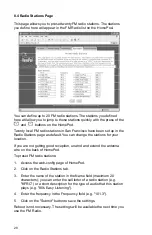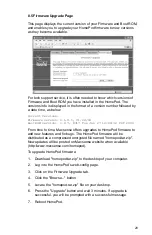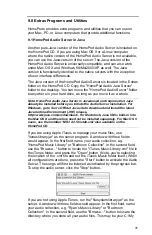17
6.0 HomePod Setup
There are two ways to connect the HomePod to your network,
wired
(with an Ethernet cable) or
wirelessly
(through Wi-Fi). The two methods
are mutually exclusive at startup time, i.e. when one is enabled the
other will become disabled. When HomePod is first powered up, it will
try to detect if an Ethernet cable is attached. If it is, the Ethernet
connectivity will have priority over wireless connectivity. If an Ethernet
cable is not connected to the HomePod at startup, the HomePod’s
wireless connection will be activated. For most users, HomePod will be
used in a wireless environment so the Ethernet port need not be used.
Follow the instruction below for each connection setup.
6.1 Wired Setup
Before turning on the HomePod, connect it to your network with the
enclosed Ethernet cable. HomePod can be connected to a wireless
router or a switching hub. Next, plug in HomePod and turn it on. The
boot up process will take about 20 seconds, after which HomePod
should discover any Audio Servers that have been activated.
6.2 Wireless Setup
Make sure that you have already set up a wireless router or access
point (base station) to form your wireless 802.11 b/g network. Your
computers and HomePod must be in the same domain as the router
(e.g. all must be in 192.168.1.x). Confirm that the DHCP server on the
access point is running so that your computers and HomePod can
automatically obtain IP addresses automatically (this is usually on by
default). If you have WEP encryption enabled in the access point, turn it
off for now; you can turn it back on later after the HomePod is running
smoothly. Next, plug in the power adapter and turn on the HomePod.
The boot up process will take about 20 seconds, after which HomePod
should discover any Audio Servers that have been activated.
If the HomePod is unable to find any Audio Servers even though they
are running, try the following: Turn off HomePod. Connect the HomePod
to the router by a wired Ethernet cable, and then turn on the HomePod
again. When HomePod reaches the main screen, go to Network
Settings and locate its IP Address. Once the IP is known (say
192.168.1.3), open a browser on any computer on the network and log
into HomePod, e.g. type http://192.168.1.3/ in the browser. Once you
are at the configuration screen, go to the Wireless Settings tab and look
for the SSID field. Change the SSID from the default value of “ANY” to
the exact name of your access point (you can get the SSID of your
access point by logging into your access point). Click Save and then
disconnect the Ethernet cable and reboot HomePod. In a multi-access
point environment, setting the SSID to match your access point will help
HomePod connect to it much more easily.
If you still have trouble finding an Audio Server, refer to the
Troubleshooting section in the Appendix section of this manual. Also