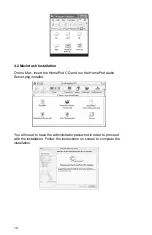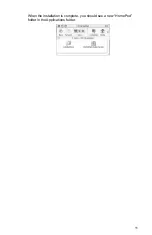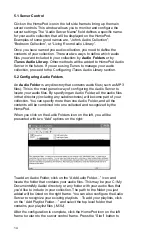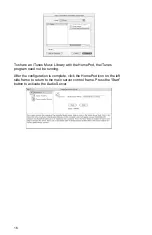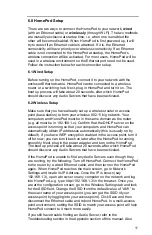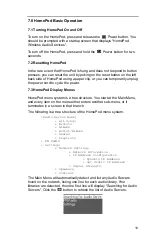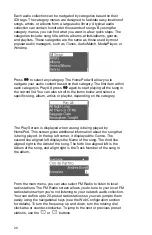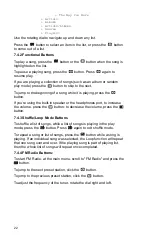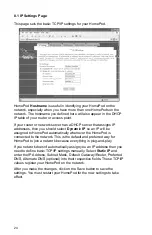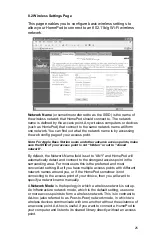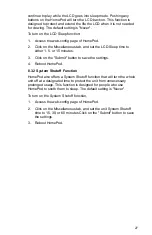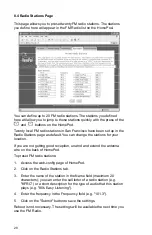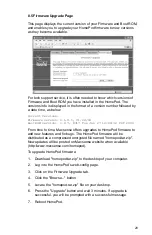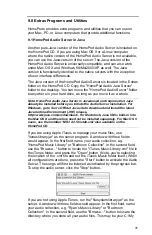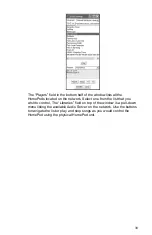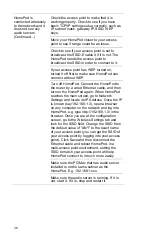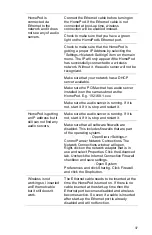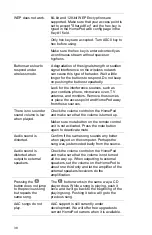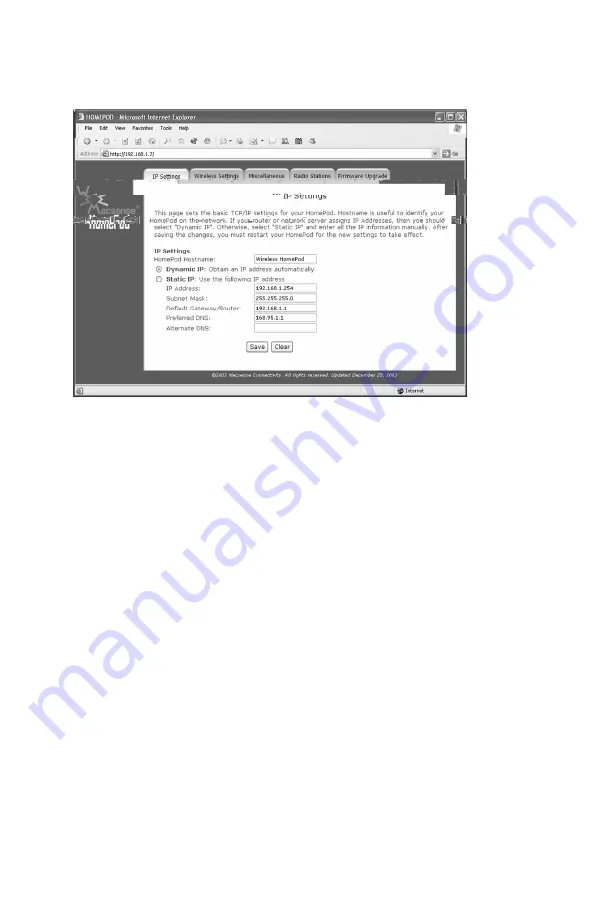
24
8.1 IP Settings Page
This page sets the basic TCP/IP settings for your HomePod.
HomePod
Hostname
is useful in identifying your HomePod on the
network, especially when you have more than one HomePods on the
network. The hostname you defined here will also appear in the DHCP
IP table of your router or access point.
If your router or network server has a DHCP server that assigns IP
addresses, then you should select
Dynamic IP
so an IP will be
assigned to HomePod automatically whenever the HomePod is
connected to the network. This is the default and preferred way for
HomePod to join a network because everything is plug-and-play.
If you network doesn’t automatically assign you an IP address then you
need to define basic TCP/IP settings manually. Select
Static IP
and
enter the IP Address, Subnet Mask, Default Gateway/Router, Preferred
DNS, Alternate DNS (optional) into their respective fields. These TCP/IP
values register your HomePod on the network.
After you make the changes, click on the Save button to save the
settings. You must restart your HomePod for the new settings to take
effect.