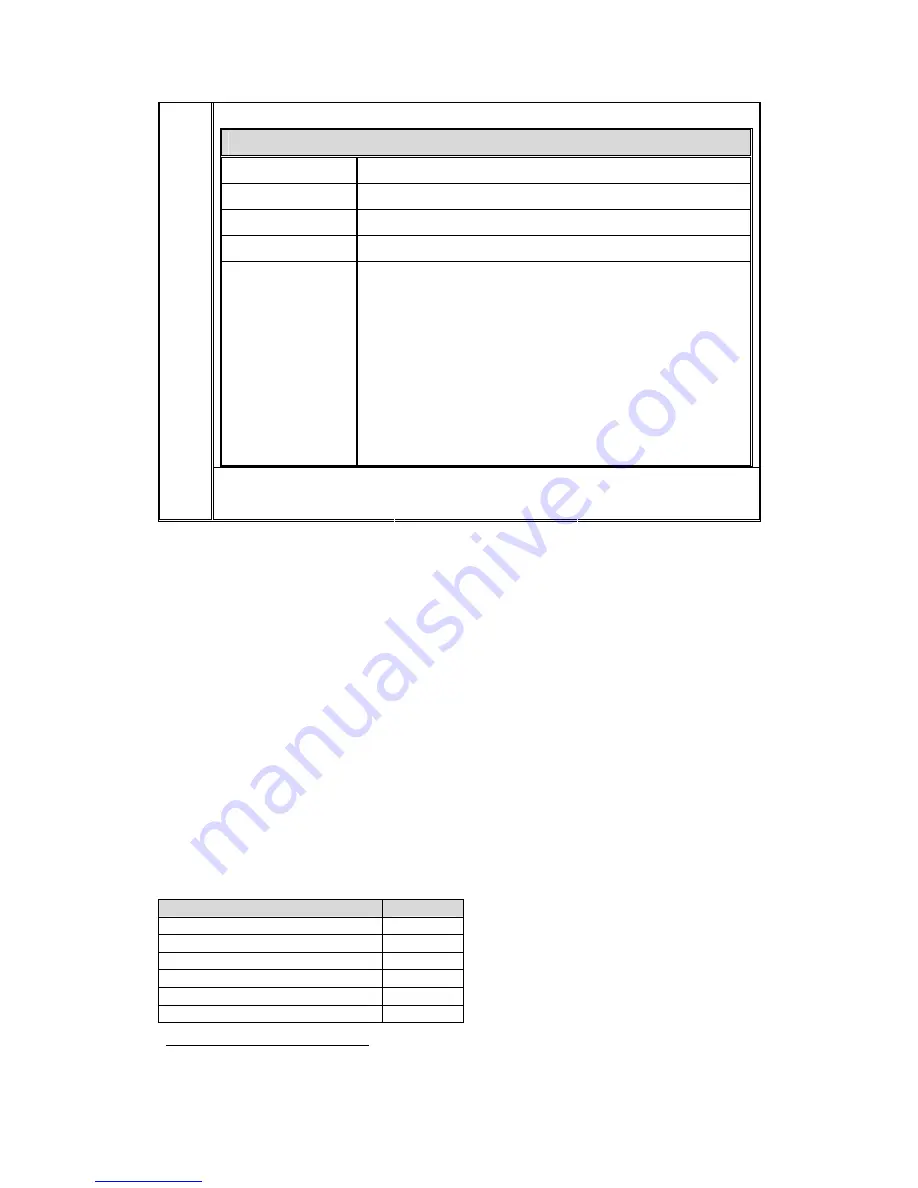
User Manual
2
MPEG2 (*.vob, *.mpg)
Support Format
Video Data rate
1.0-10.0 Mbit/sec
VGA*
2
(MPC200 only)
640*480 60Hz
NTSC
720*480 or 704*480
;
29.97fps interlaced
PAL
720*576 or 704*576
;
25fps interlaced
Audio
MPEG1-Audio-Layer1
MPEG1-Audio-Layer2
MPEG1-Audio-Layer3 (MP3)
Note : The AC3/AAC-audio support is optional. When it is not
enabled, this media player will only play video (no sounds) of the DVD
(*.vob) or MPEG2 file contains AC3/AAC-audio. Besides, We strongly
suggest you use CF card as media storage when playback MPEG2
video.
MPEG4
DivX3.11/4.x/5.x (*.avi)
Xvid MPEG4
MS MPEG4 V2/V3(*.avi)
Note:
We attached “How to get codec Information” in manual CD for your reference.
z
Storage Capacity: Compact Flash card, IBM Micro Drive, SM/ MMC/ SD/ MS card
z
Playback Functions: Play, Stop, Pause, Repeat, Previous/Next Track, Mute, Rotate,
Interval Time, Play List and Media Classification
z
Audio:
Stereo output 2W
z
Environmental:
Operating temperature: 0 C to 50 C; Relative humidity: 5%-95%,
non-condensing
1.3. Notice
z
Do not use abrasive cleaners, waxes or solvents for cleaning, use only a dry or damp,
soft cloth.
z
Use only with a high quality, safety-approved, AC/DC power adapter.
1.4. Check List
Before using this media player, please make sure that all the items listed below are present in
your package
Accessory
Quantity
Media Player unit
1
DC Adapter
1
AV-RCA Cable
1
S-Video Cable
1
Audio Cable
1
Remote Control with 3V battery
1
2
You can switch between Video and VGA output by pressing the latch switch next to VGA connector.
Note that you must reboot the MPC device after output switch.
Get user manuals:



































