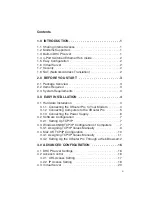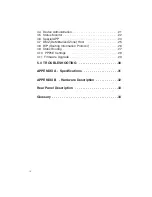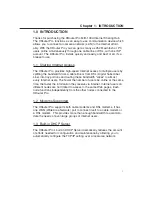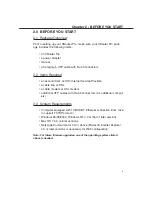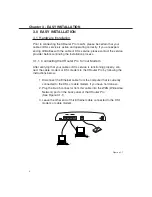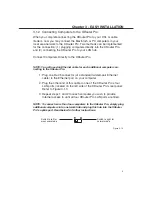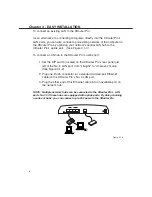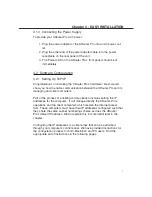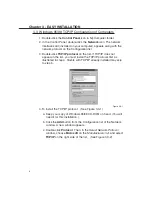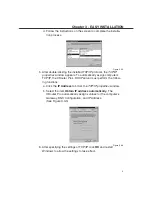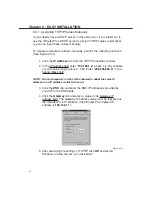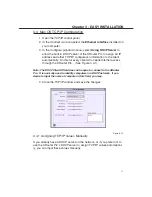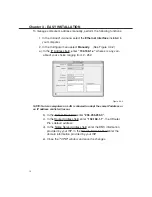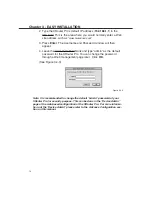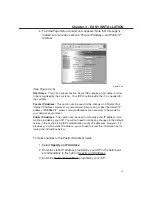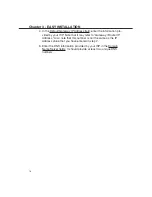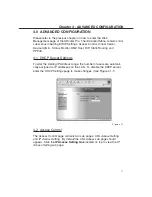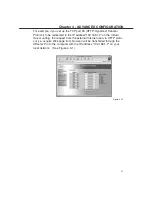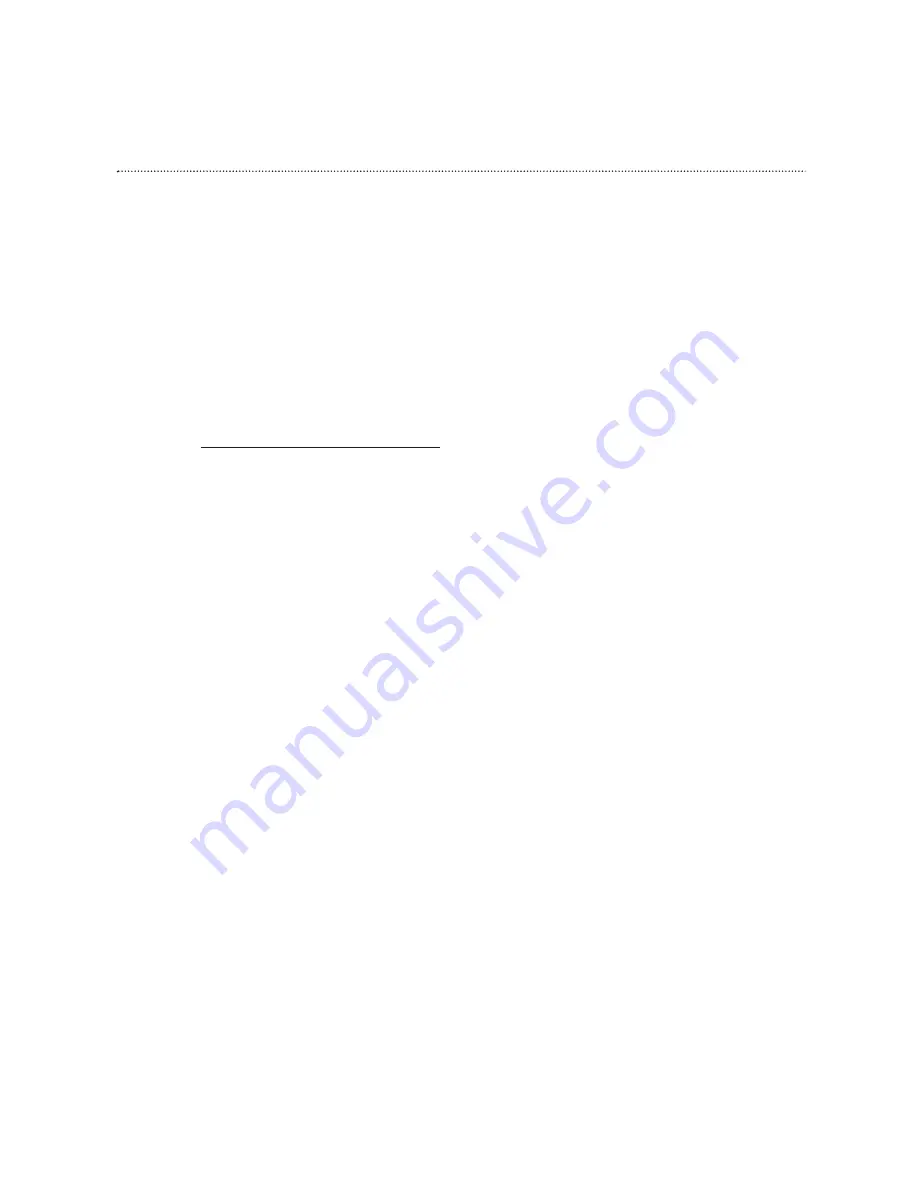
3.1.3 Connecting the Power Supply
To provide your XRouter Pro with power:
1. Plug the power adapter of the XRouter Pro into an AC power out-
let.
2. Plug the other end of the power adapter cable into the power
receptacle on the rear panel of the unit.
3. The Power LED on the XRouter Pro’s front panel should be lit
immediately.
3.2 Software Configuration
3.2.1 Setting Up TCP/IP
Congratulations on installing the XRouter Pro’s hardware! Next we will
show you how to enable communication between the XRouter Pro and its
managing and client computers.
Part of the process of enabling communication involves setting the IP
addresses for the computer. It will manage directly the XRouter Pro’s
operations and the client computers which receive the Internet access
from. These computers must have their IP addresses configured such that
they share the same subnet numbering scheme as does the XRouter
Pro’s default IP address. We will explain this in more detail later in the
chapter.
Configuring the IP addresses is a simple task that can be performed
through your computer’s control panel. We have provided instructions for
the configuration process for both Macintosh and PC users. Find the
appropriate set of instructions in the following pages.
7
Chapter 3 - EASY INSTALLATION