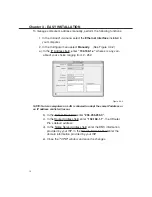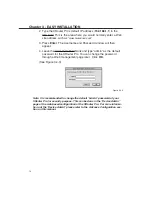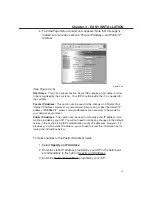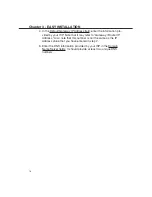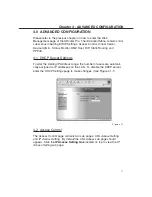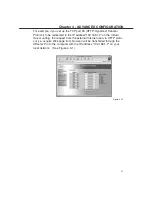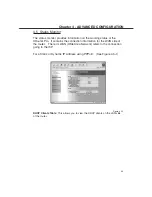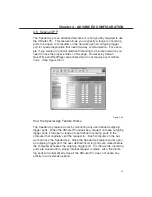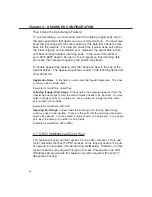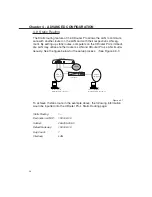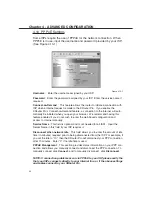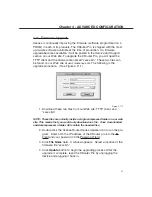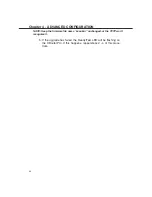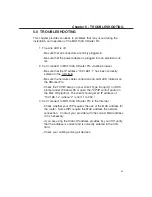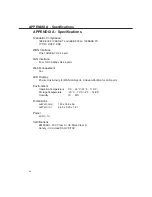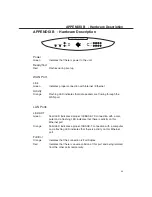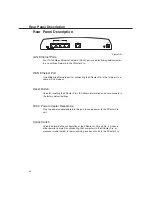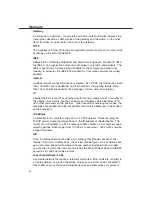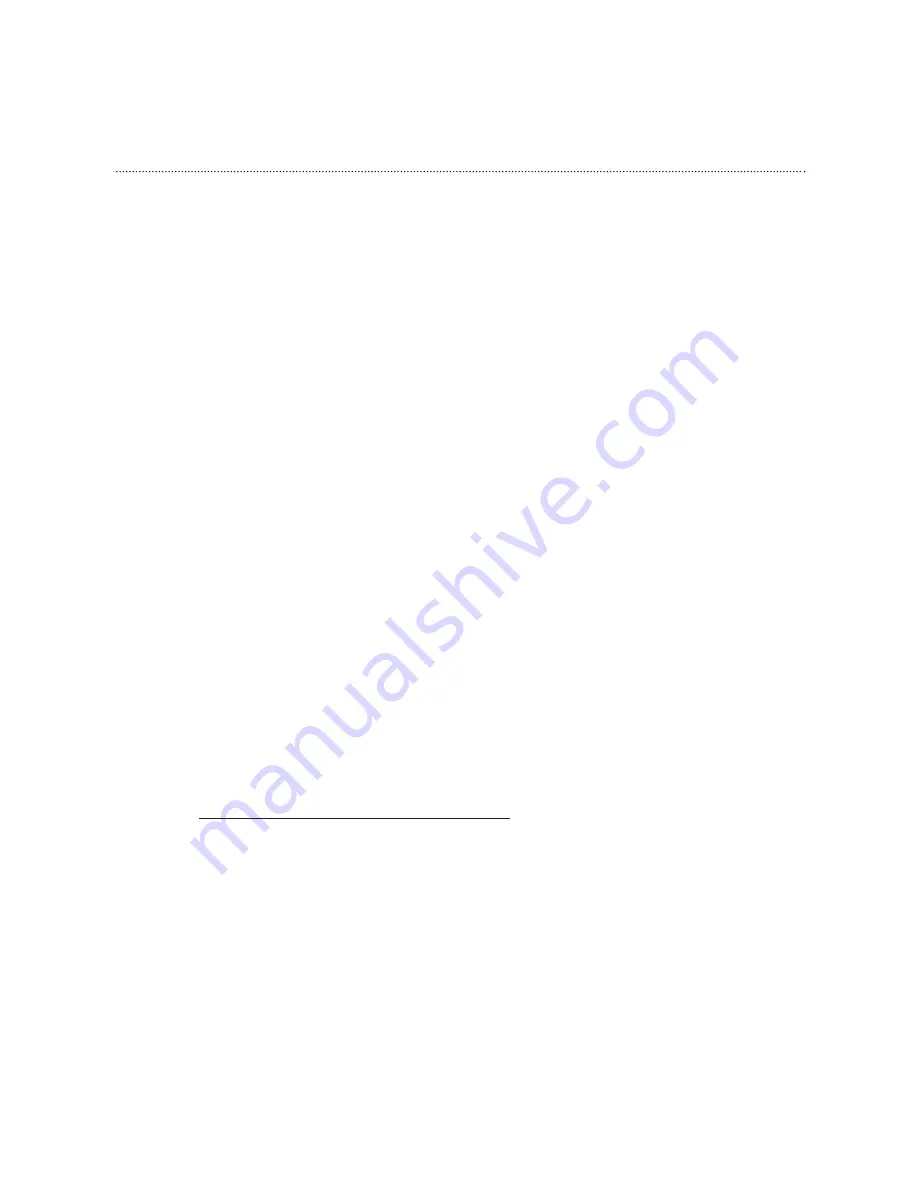
How to Use the Special App Feature
To sue this feature, you must know what the outgoing trigger ports are for
the given application that needs two-way communications. You must also
know the incoming ports that are required fo rhte data that needs to come
back into the network. For example, QuickTime typically uses port 554 as
the initial outgoing communication port. However, the actual data is then
sent back through different incoming ports. In the case of QuickTime,
ports 6970-6999 need to be open to the computer so that incoming data
can reach the computer requesting the QuickTime stream.
To enable Special App feature, click the check box next to the one of the
Special entries. The Special App entries consist of the following fields and
must be filled in:
Application Name
: In this field, you can name the Special Application. This does
not have to be a certain name.
Example for QuickTime:
QuickTime
Outgoing (Trigger) Port Range
: In these fields, the outgoing trigger port that the
Special App would use to start the communication needs to be inputted. You may
select a range of ports or a single port. For a single port, simply input the same
port number for both fields.
Example for QuickTime:
554~554
Incoming Port Range
: in these fields the incoming ports that the Special App
would use need to be inputted. These are the ports that the returning data would
need to be opened. You may select a range of ports or a sinlge port. For a single
port, input the same port number for both fields.
Example for QuickTime:
6970~6999
4.7 DMZ (DeMilitarized Zone) Host
This feature will open all in/out access for one LAN computer. This is use-
ful for machines that host TCP/IP services and is fully exposed to the pub-
lic network. For example, Internet Gaming, NetMeeting, Timbuktu, or other
types of services may require this type of access. Please enter one LAN
IP Address below. Activate this feature only when required. (Entering “0”
designates inactive)
26
Chapter 4 - ADVANCED CONFIGURATION