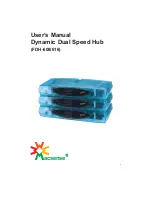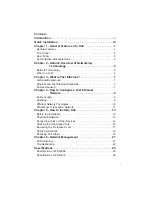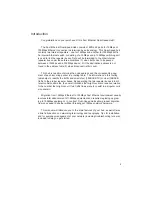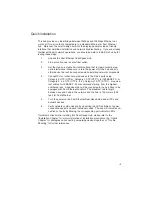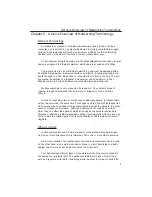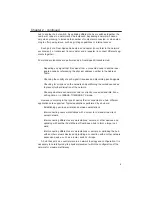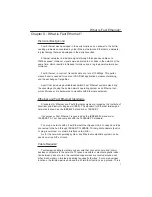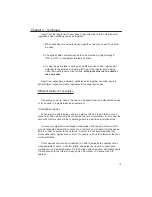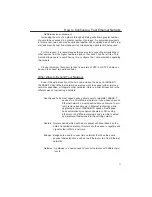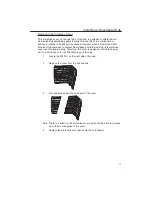Quick installation
This hub provides an ideal bridge between 10Mbps and 100Mbps Ethernet net-
works, all for a price thatÕs comparable to a standard Ethernet or Fast Ethernet
hub. Moreover, the smart design built into the display panel provides a friendly
interface that simplifies installation and network troubleshooting. If you are already
familiar with basic network operations, you should be able to install this hub by fol-
lowing these steps:
1.
Unpack the Fast Ethernet Dual-Speed Hub.
2.
Find a location near an electrical outlet.
3.
Set the Hub on a stable horizontal surface that is clear of electromag-
netic interference. Make sure to turn the power off of the hub and any
other device that will be connected while installing network components.
4.
Connect PCs or other network devices to the RJ-45 ports using
Category 5 UTP (UTP-5), Category 1 STP (STP-1) for 100BASE-TX, or
Category 3, 4, 5 UTP (UTP-3, 4, 5), Category 1 STP (STP-1), or equiva-
lent cables for 10BASE-T. We recommend starting from the highest-
numbered jack. All devices that will be connected to the hub have to be
equipped with Fast Ethernet adapters. The maximum cable length
between any end node in the network and the hub is 100 meters (328
feet) for Fast Ethernet.
5.
Turn the power on the Fast Ethernet Dual-Speed Hub and all PCs and
network devices.
6.
Verify network communication by observing the LED activities of power,
connection speed, and each individual nodes. The hub will indicate con-
nections of ports by blinking the corresponding port indicator LEDs.
If problems arises while installing this Dual-Speed Hub, please refer to the
ÒInstallation ChapterÓ for more information of installation procedures, the ÒUplink
ChapterÓ for strategies on connecting networking devices together, or ÒTrouble
ShootingÓ for further references.
III