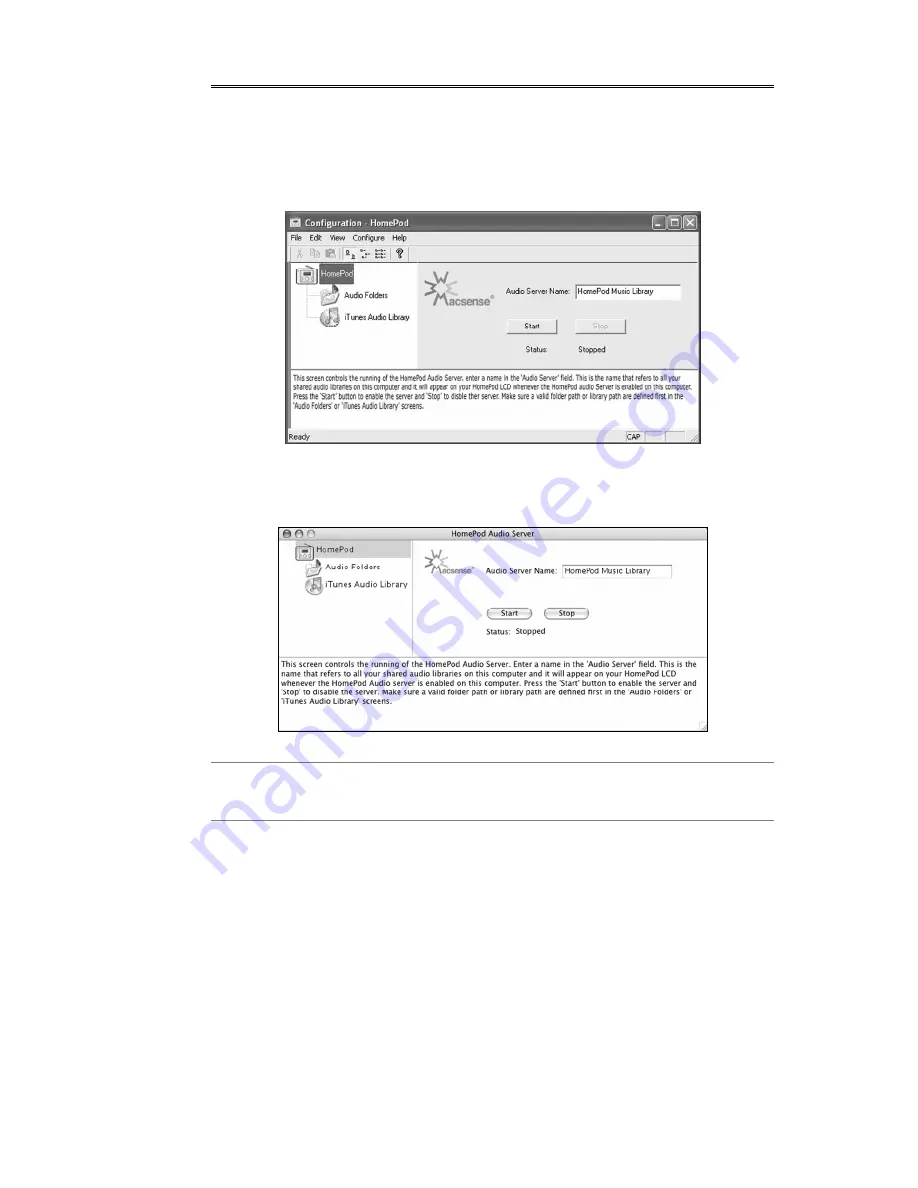
13
5.0 Audio Server Control and Configuration
To launch the Windows HomePod Audio Server configuration program,
double-click on the HomePod Audio Server icon or select
Start->Programs-> HomePod->Audio Server->HomePod Audio Server.
HomePod Audio Server configuration for Windows
To start the HomePod Audio Server program on the Mac, go to the
Applications menu and double-click on the HomePod Audio Server icon.
HomePod Audio Server configuration for Mac
Note: The HomePod Audio Server program for PC and Mac are identical in
function and user interface, so screen shots will be used interchangeably
in this manual.
The HomePod Audio Server Configuration application allows you to set
up and control your audio collection. From this application, you can
define the audio content to be shared, name your audio collection, and
start or stop the server. Once your audio server is configured and
started, your library will recognized by the HomePod.
The window is divided into three frames. The icons in the left side frame
can be selected to view different configuration settings in the right side
frame. The bottom frame contains help information for each
configuration option. Closing the application will minimize the window to
the task tray. You can double-click on the tray icon to open the
configuration window again.















































