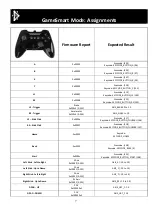3
2. Installation
2.1. Mad Catz C.T.R.L.
R
(Smart) – Bluetooth Low Energy Chip, USB Nano Dongle, Supplied with
M.O.J.O. micro console.
As most current platforms do not support Bluetooth Smart, we have provided a USB nano dongle. This needs
to be used with a USB adapter cable on devices without full sized USB ports.
To connect the pad to an Android device:
1.
Plug in the dongle.
2.
Press and hold the Home Button for 3 seconds to power the pad on.
3.
The Home LED will blink blue to red whilst the pad searches for a host.
4.
The Home LED will shine blue once a host has been found and a connection has been established.
Now press the DPAD or left analogue stick to navigate the icons on the Android device.
Troubleshooting
If the pad does not connect try the following:
1.
Replug the dongle into the host device.
2.
Press and hold the start button for 5 seconds until the Home LED shines purple. This will clear the
pairing information on the pad and it will try to establish a new connection with an available host
(dongle or Bluetooth Smart host).
Note!
The Bluetooth Smart pad can only store one paired device in its memory. For example, if the pad is
paired with the dongle, it will always attempt to connect to it, even if the dongle is not plugged in. If you
want to connect directly to a BTLE host (such as Windows 8 tablet):
1.
Unplug the dongle.
2.
Press and hold the start button for 5 seconds until the Home LED shines purple.
3.
Put the Bluetooth Smart host into search mode.
4.
Select the pad when it appears in the device list.
Recalibrating the pad:
1.
If the pad is on, press and hold the home button for 5 seconds until the pad powers down.
2.
Press and hold all four face button down at once, then power the pad on.
3.
The Home LED will shine purple, when it does press the Select button on the pad.
4.
The Home LED will blink purple. When it does, move both analogue sticks and both triggers through
their full range of movement four times.
5.
Press the Start button and the pad will continue to pair to its host.