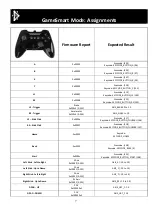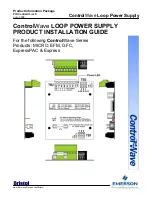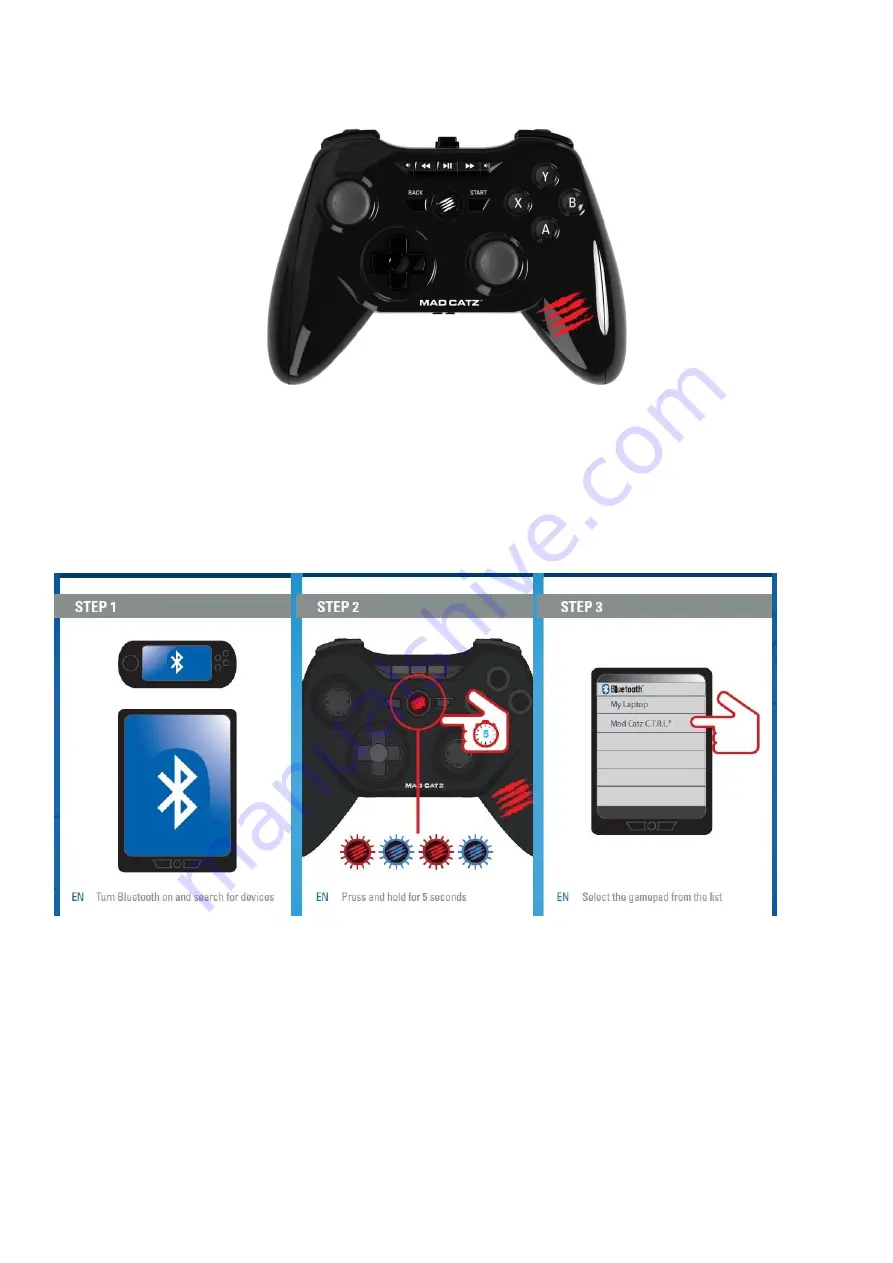
4
2.2. Mad Catz C.T.R.L.
R
(Dual) – Dual band Bluetooth chip (Classic and Low Energy connections),
standalone pad for M.O.J.O. and smart devices.
This version of the HDK requires 2 x AAA batteries and can to connect to Bluetooth Classic hosts. In classic
mode the pad used the HID over Bluetooth profile to handle gamepad controls.
Bluetooth Classic Connection will require Bluetooth 2.1+ and later.
To connect the pad to an Android device:
1.
Switch the pad to GameSmart Mode.
2.
Press and hold the Home Button for 3 seconds to power the pad on.
3.
The Home LED will blink blue to red whilst the pad searches for a host.
4.
Enable Bluetooth on the host and search for devices.
5.
Tap the Mad Catz C.T.R.L.R entry to connect the pad.
Now press the DPAD or left analogue stick to navigate the icons on the Android device.