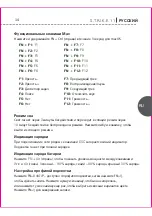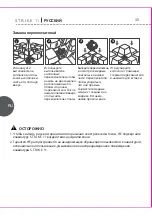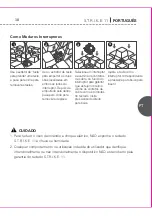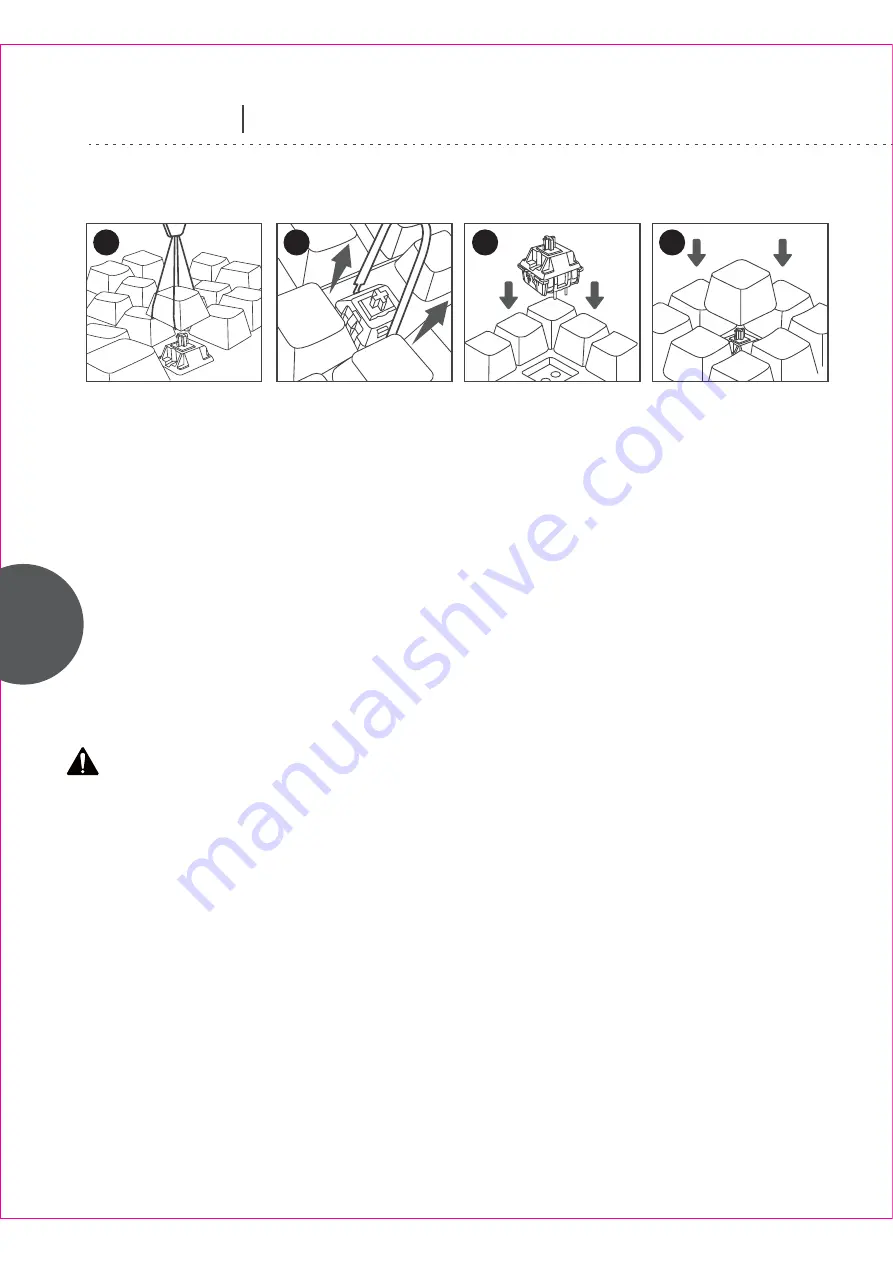
EN
EN
S.T.R.I.K.E. 11
ENGLISH
03
Use the keycap puller
tool to clamp a keycap
and pull upwards to
remove.
Use the key switch
puller tool to push in
the two tabs located
on both sides of the
switch. Once pushed
in, pull upwards to
remove the switch
from the board.
Select a switch and
examine the copper
pins at the bottom of
the switch to ensure
they are straight.
Align the copper pins
with the sockets on
the pad. Insert by
pushing straight
down.
How to Change Switches
Align the keycap with
the switch stem and
press down gently to
insert.
1
3
4
2
CAUTION
1. To reduce the risk of fire or electric shock, DO NOT expose the S.T.R.I.K.E. 11 keyboard
to liquids or moisture.
2. DO NOT attempt to repair or modify the S.T.R.I.K.E. 11 keyboard in any way. Any and all
damage intentionally or unintentionally arising from the attempted repair or modification
of this device will void the warranty.
Any improper use of S.T.R.I.K.E. 11 keyboard will also void the warranty.
Summary of Contents for S.T.R.I.K.E. 11
Page 1: ...Wireless RGB Mechanical Keyboard Quick Start Guide ...
Page 2: ...Wireless RGB Mechanical Keyboard ...
Page 39: ......
Page 40: ...www madcatz com ...