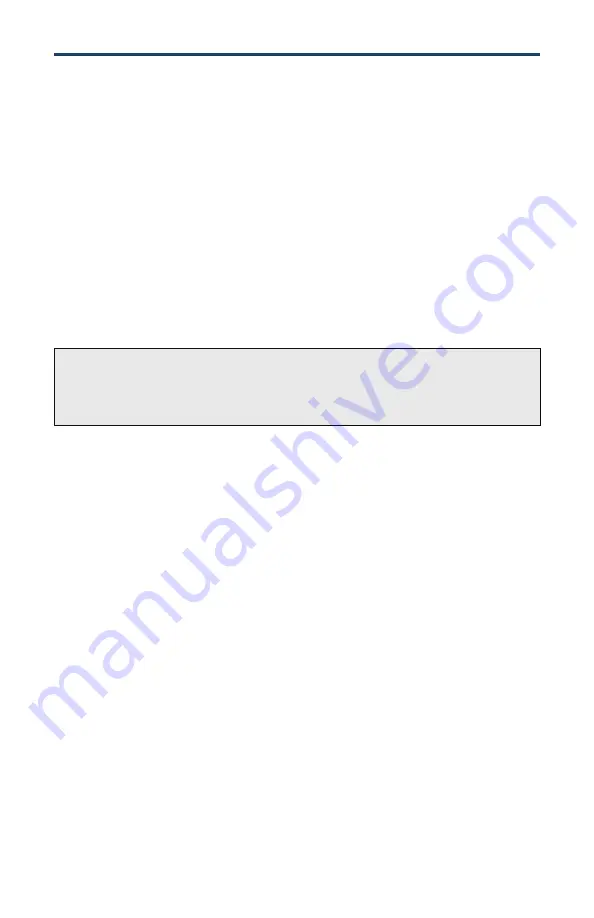
Product User Guide
3
Quick Start Steps
Please refer to the PR2000 Product Manual for full product details by going to
madgetech.com/product-documentation
.
1.
Install the MadgeTech 4 Software and USB Drivers onto a Windows PC.
2.
Wire the data logger with the desired probes.
3.
Connect the data logger to the Windows PC with the IFC200 (sold separately).
4.
Launch the MadgeTech 4 Software. The pHTemp2000 will appear in the Connected
Devices window indicating the device has been recognized.
5.
Select the start method, reading rate and any other parameters appropriate for the
desired data logging application. Once configured, click the
Start
icon and deploy the
data logger
6.
To download data, connect the data logger to the windows PC with the IFC200, select
the device in the list, click the
Stop
icon, and then click the
Download
icon. A graph will
automatically display the data.



























