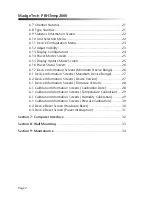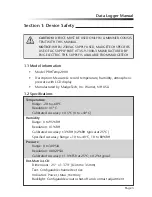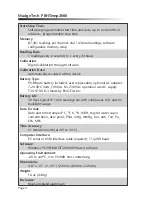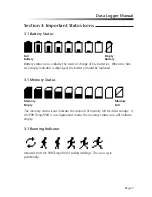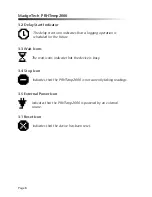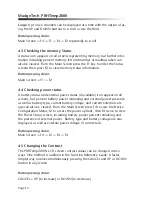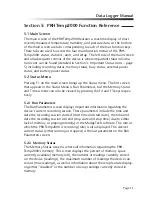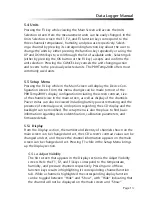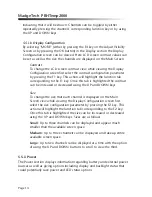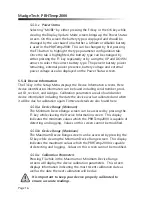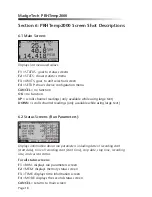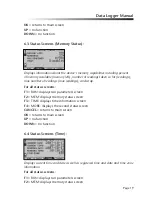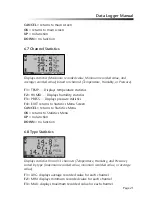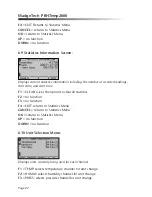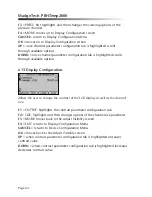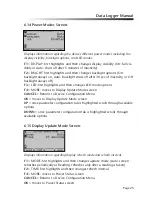Page 0
MadgeTech PRHTemp2000
Large:
Up to two channels can be displayed at a time with the option of us-
ing the UP and DOWN buttons to scroll to view the third.
Button pressing chain:
Main Screen -> F4 -> F -> F4 -> F2 repeatedly to scroll
4.3 Checking the memory Status
A status icon appears on all screens representing memory, but further infor-
mation including percent memory left and number of readings taken can
also be viewed. From the Main Screen press the F key to enter the Status
screens then press F2 to view memory status information.
Button pressing chain:
Main Screen -> F -> F2
4.4 Checking power status
A battery status and external power status (if available) icon appear on all
screens, but percent battery power remaining and external power presence
as well as battery type, current battery voltage, and current external volt-
age can also be viewed. From the Main Screen press F4 to view the Device
Configuration Menu, F2 to access the power options, then F4 twice to view
the Power Status screen, including battery power percent remaining and
the presence of external power. Battery type and battery voltage are also
displayed, as well as external power voltage (if connected).
Button pressing chain:
Main Screen -> F4 -> F2 -> F4 -> F4
4.5 Changing the Contrast
The PRHTemp2000’s LCD screen contrast values can be changed in two
ways. One method is outlined in the Function Reference Guide. A faster,
simpler way involves simultaneously pressing the CANCEL and UP or DOWN
button in any screen.
Button pressing chain:
UP (to increase) or DOWN (to decrease)