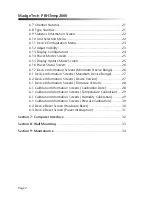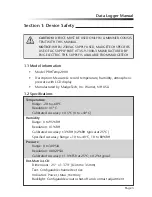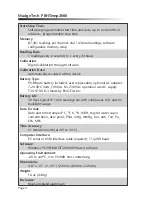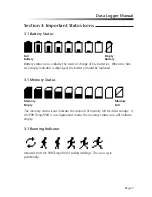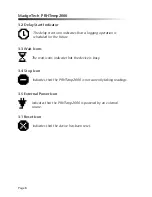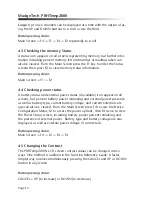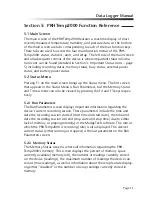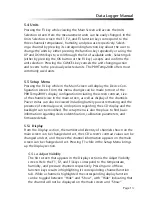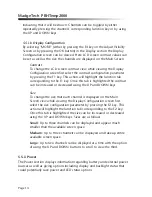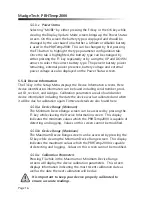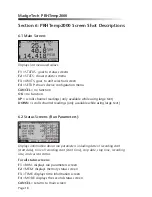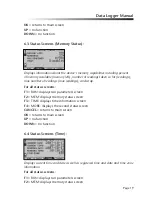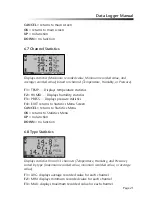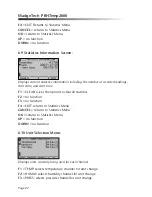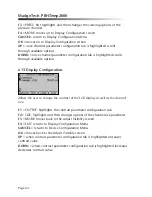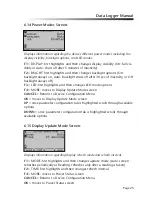Data Logger Manual
Page
Section 5: PRHTemp2000 Function Reference
5.1 Main Screen
The main screen of the PRHTemp2000 features a real-time display of most
recently measured temperature, humidity, and pressure data. At the bottom
of the main screen are tabs corresponding to each of the four function keys.
These tabs are used to access the four main function menus of the PRH-
Temp2000: status, statistics, units, and setup. The left side of the main screen
and all subsequent screens of the device is where important status informa-
tion icons can be found (detailed in Section 3: Important Status Icons – page
5) including recording status, memory status, busy status, external power
status, and battery power status.
5.2 Status Menu
Pressing F on the main screen brings up the Status menu. The first screen
that appears in the Status Menu is Run Parameters, but the Memory Status
and Time screens can also be viewed by pressing the F2 and F3 keys respec-
tively.
5.2.i Run Parameters
The Run Parameters screen displays important information regarding the
device’s current recording session. These parameters include the time and
date the recording session started (start time and start date), the time and
date the recording session will end (stop date and stop time) due to either
lack of memory or preprogramming in the MadgeTech software. The rate at
which the PRHTemp2000 is recording (rate) is also displayed. The device’s
current status (either running or stopped) is the last parameter on the Run
Parameters screen.
5.2.ii Memory Status
The Memory Status screen is where all information regarding the PRH-
Temp2000’s memory. This screen displays the percent of memory space
currently available (memory left), the number of readings currently stored
on the device (readings), the maximum number of readings the device can
record (max readings), as well as information about the wrap feature display-
ing either “disabled” or the number of wrap readings currently stored in
memory.