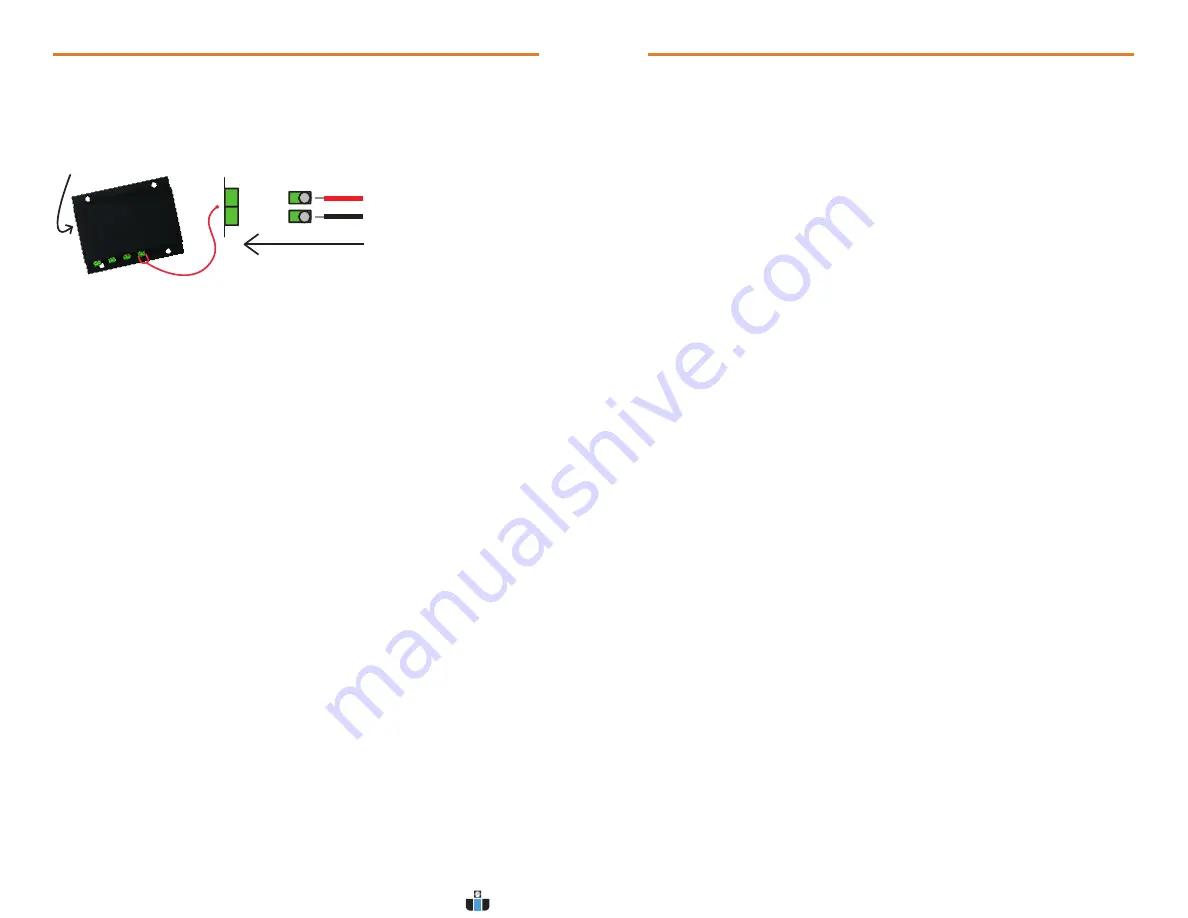
Wiring the Data Logger
Wiring Options
The QuadState and OctState both have a two-position removable screw terminal
connection. They accept 2-wire configurations.
Warning: Note the polarity instructions. Do not attach wires to the wrong terminals.
Product Notes
Engineering Units
Engineering units
are used to convert one measurement reading to another. The
MadgeTech software allows for software level Engineering Units (conversion applied to
data after download). Certain devices have device level Engineering Units, which upon
download automatically appear in the chosen unit of measure.
Please refer to the app note “Engineering Units”, found on the MadgeTech website, for
information on how to manage Engineering Units. Also view the Engineering Units Video
for step-by-step setup instructions.
Installation Guide
Installing the Interface cable
- IFC200
Insert the device into a USB port. The drivers will install automatically.
- IFC110
Plug the serial cable into the port and verify it is secure.
Installing the software
Insert the Software CD in the CD-ROM Drive. If the autorun does not appear, locate the
drive on the computer and double click on
Autorun.exe
. Follow the instructions provided
in the Wizard.
Connecting the data logger
- Once the software is installed and running, plug the interface cable into the data logger.
- Click the
Communication Menu
, then
Auto Configure Port
.
- After a moment, a box will appear stating a device has been found.
- Click
OK
. The
Device Status
box will appear. Click
OK
.
- At this point, communications have been configured for the logger. These settings can
be found under the
Communication Menu
.
Note: For additional installation instructions refer to the “Data Logger & Software Operating Manual”.
Product Information Card
QuadState and OctState
Device Operation
Starting the data logger
- Click
Device Menu
then
Start Device
.
- Choose the desired start method.
- Choose the start parameters by selecting a
Reading Rate
suitable for the application.
- Enter in any other desired parameters and click
Start
.
- A box will appear stating the data logger has been started. Click
OK
.
- Disconnect the data logger from the interface cable and place it in the environment to
measure.
Note: The device will stop recording data when the end of memory is reached or the device is stopped. At this point the device
cannot be restarted until it has been re-armed by the computer.
Downloading data from a data logger
- Connect the data logger to the interface cable.
- Click the
Device Menu
then
Read Device Data
. This will offload all recorded data onto
the PC.
Device Maintenance
Battery Replacement
Materials:
3/32” HEX Driver (Allen Key)
Replacement Battery (U9VL-J)
- Remove the cover from the device by unscrewing the four screws.
- Remove the battery from its compartment and unsnap it from the connector.
- Snap the new battery into the terminals and verify it is secure.
- Replace the cover taking care not to pinch the wires. Screw the enclosure back together
securely.
Note: Be sure not to over tighten the screws or strip the threads.
Recalibration
The QuadState or OctState cannot be calibrated. A certificate of conformance can be
provided.
Connector for interface cable
+ Input
- Input
www.calcert.com
sales@calcert.com
1.800.544.2843
0
5
10
15
20
25
30




















