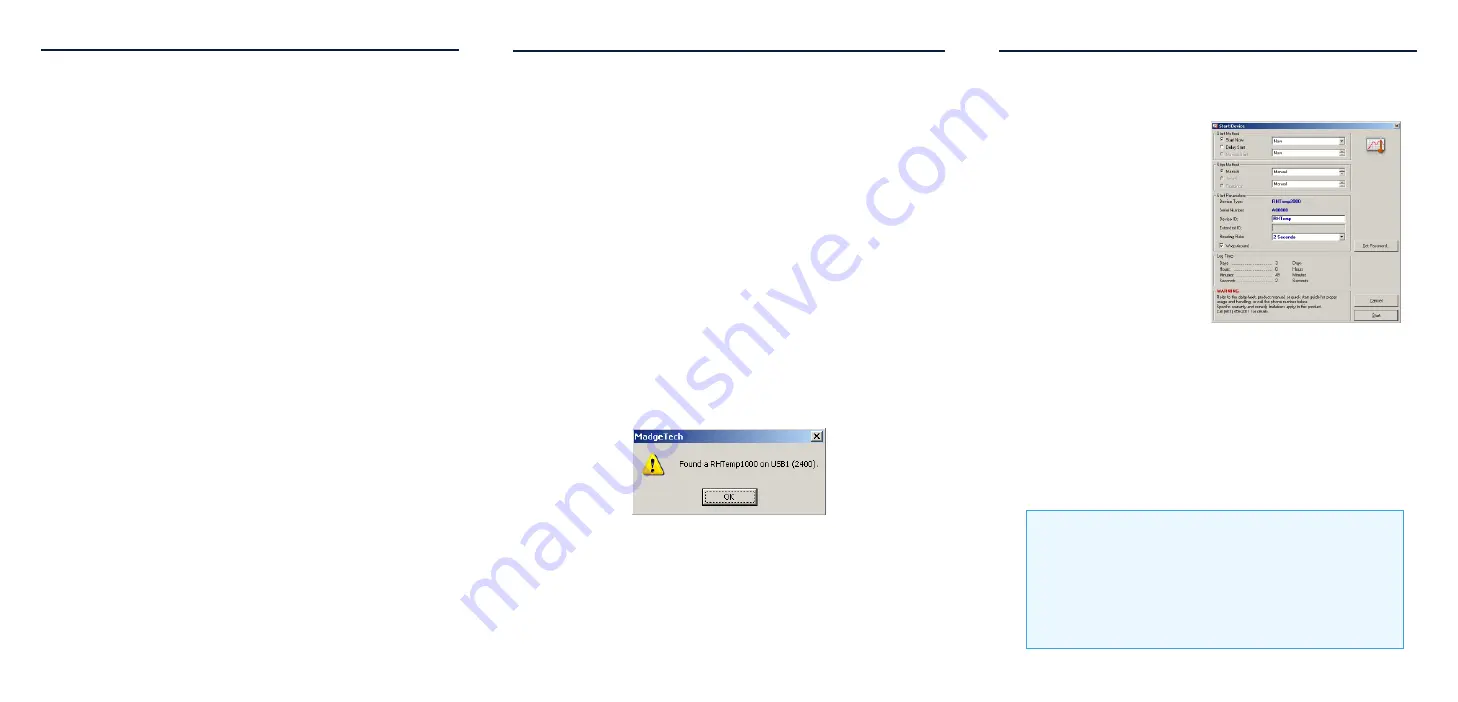
RHTemp2000
Product Quick Reference Card
Product Notes
Backlight
The backlight uses a significant amount of battery life. Refer to
the manual to configure the auto shut-off when not in use.
Password Protection
An optional password may be programmed into the device to
restrict access to configuration options.
Note: For additional instructions refer to your “
Data Logger &
Software Operating Manual”.
Installation Guide
Installing the Interface cable
- IFC200, IFC202 or IFC300
Refer to the “Quick Start Guide” included in the package.
- IFC110, IFC102 or IFC103
Plug the serial cable into the port and verify it is secure.
- USB-1 or USB-101
Install the USB drivers from the CD provided in the kit, than
plug the USB cable into the computer and the serial cable into
the serial port.
Installing the software
Insert the Software CD in the CD-ROM Drive. If the autorun
does not appear, locate the drive on the computer and double
click on
Autorun.exe
. Follow the instructions provided in the
Wizard.
Connecting the data logger
- Once the software is installed and running, plug the interface
cable into the data logger.
- Click the
Communication Menu
, then
Auto Configure Port
.
- After a moment, a box similar to the following will appear;
- Click
OK
. The
Device Status
box will appear. Click
OK
.
- At this point, communications have been configured for your
logger. These settings can be found under the
Communication
Menu
.
Note: For additional installation instructions refer to your “
Data
Logger & Software Operating Manual”.
Device Operation
Starting the data logger
- Click
Device Menu
then
Start Device
.
- Choose the desired start
method.
- Choose the desired stop
method.
- Choose the start parameters
by selecting a
Reading Rate
suitable for the application.
- Enter in any other desired
parameters and click
Start
.
- A box will appear stating
the data logger has been
started. Click
OK
.
- Disconnect the data logger from the interface cable and
place it in the environment to measure.
Note: The device will stop recording data when the end of
memory is reached or the device is stopped. At this point the
device cannot be restarted until it has been re-armed by the
computer.
Downloading data from a data logger
- Connect the data logger to the interface cable.
- Click the
Device Menu
then
Read Device Data
. This will
offload all recorded data onto the PC.
Technical Support
Visit www.madgetech.com, or call (603) 456-2011.
Technical support is also available by e-mailing
support@madgetech.com
Additional product information is available by e-mailing
info@madgetech.com.



















