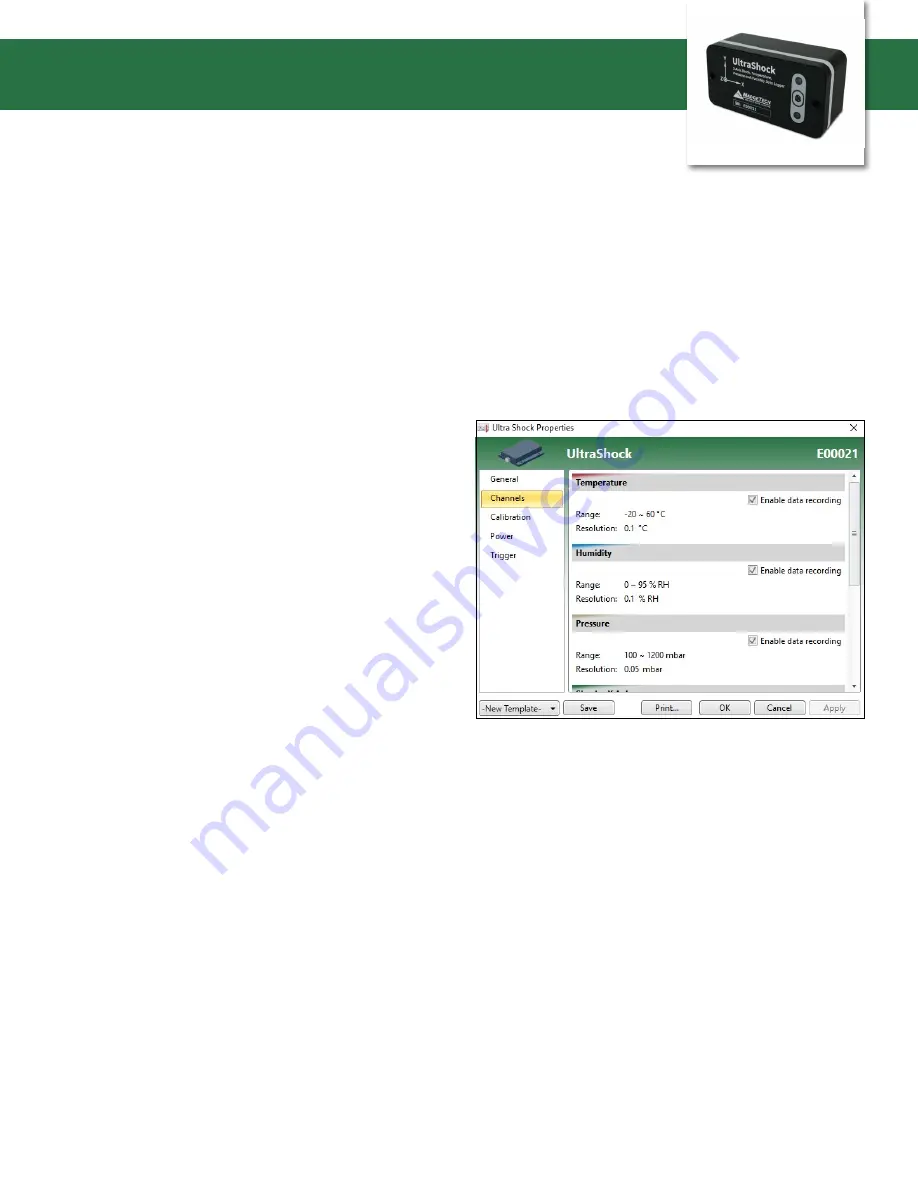
Product User Guide | 5
UltraShock
DEVICE OPERATION
Connecting and Starting the Data Logger
1. Once the software is installed and running, plug the
interface cable into the data logger.
2. Connect the USB end of the interface cable into an
open USB port on the computer.
3. The device will appear in the Connected Devices list,
highlight the desired data logger.
4. For most applications, select Custom Start from the
menu bar and choose the desired start method,
reading rate and other parameters appropriate for the
data logging application and click Start. (Quick Start
applies the most recent custom start options, Batch
Start is used for managing multiple loggers at once,
Real Time Start stores the dataset as it records while
connected to the logger.)
5. The status of the device will change to Running or
Waiting to Start, depending upon your start method.
6. Disconnect the data logger from the interface cable and
place it in the environment to measure.
Note:
The device will stop recording data when the end of memory
is reached or the device is stopped. At this point the device cannot be
restarted until it has been re-armed by the computer.
Downloading Data from a Data Logger
1. Connect the logger to the interface cable.
2. Highlight the data logger in the Connected Devices list.
Click
Stop
on the menu bar.
3. Once the data logger is stopped, with the logger
highlighted, click
Download
. You will be prompted to
name your report.
4. Downloading will offload and save all the recorded
data to the PC.
Enabling and Disabling of Channels
1. Connect the logger to the interface cable.
2. Highlight the data logger in the Connected Devices list.
3. Click
Properties
or right click the logger in the list and
select
Properties
.
4. Select
Channels
in the Properties list.
5. Check or uncheck
Enable data recording
for each
channel you want to enable or disable.




























