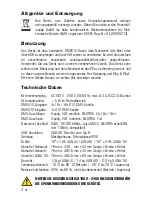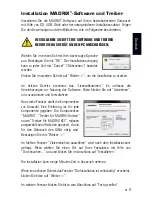9
EN
Installing The MADRIX
®
Software And Drivers
Start the installation process for the MADRIX
®
Software on your operational
computer via CD, USB flash drive, or downloaded software installer. Follow the
on-screen installation instructions as described below.
PLEASE INSTALL THE SOFTWARE AND ITS DRIVERS
BEFORE YOU CONNECT MADRIX
®
LUNA TO YOUR PC.
Second, the ‘Welcome’ window appears. Click ‘Next >’ to start the installation.
Third, the ‘License Agreement’ will be shown. It outlines the terms you are
agreeing to when you install the software. You must accept these terms in
order to continue. Please click ‘I Agree’.
First, please choose your preferred language and
confirm with ‘OK’. You may abort the process at any
time by clicking ‘Cancel’.
Fourth, the ‘Choose Components’ window
allows you to select which items you
want to install. A description is given for
each item. The items ‘MADRIX’, ‘MADRIX
Interface Driver’, and ‘MADRIX KEY
Driver’ need to be selected and are the
most important items for operating the
MADRIX
®
LUNA. Click ‘Next >’.
Fifth, the section called ‘Destination Folder’ allows you to select the location
on your harddisk where the software will be installed. Please use the button
‘Browse...’ to choose a location and then click ‘Install’.
The installation process may take a few minutes.
Sixth, when the ‘Installation Complete’ window appears, click ‘Next >’.
Seventh, uncheck ‘Run MADRIX’ and then click ‘Finish’ to complete the
installation process.
Summary of Contents for LUNA
Page 1: ...Quick Start Guide T echnical Manual LUNA...
Page 28: ...www madrix com...