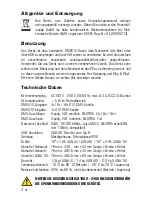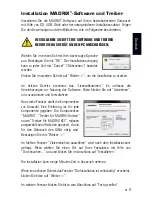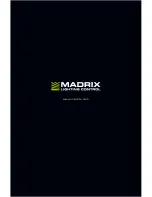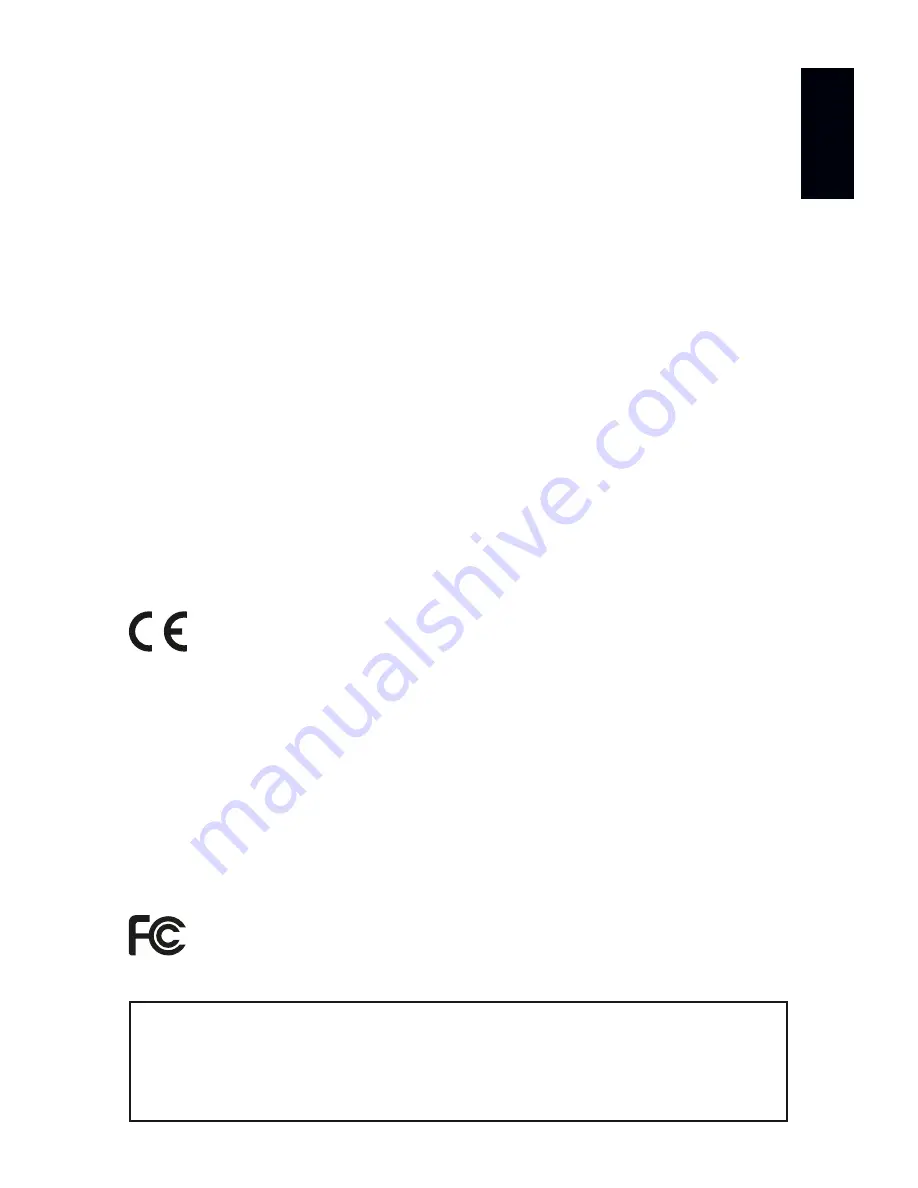
EN
12
English
Updates And Further Information
Digital documentation files are automatically installed with MADRIX
®
. More
information about the software and how to connect MADRIX
®
LUNA is provided
in the
MADRIX
®
Help And Manual
. You can access this user manual by pressing
‘F1’ on your keyboard while using the MADRIX
®
Software, by navigating to the
menu ‘Help’
à
‘User Manual…’, or online at
help.madrix.com
The latest quick start guide and MADRIX
®
Software, including drivers, firmware
updates, and documentation, are available from
www.madrix.com
Support
In case of further questions concerning handling of MADRIX
®
LUNA or technical
problems, please read the MADRIX
®
Help And Manual first, contact your dealer,
or have a look at the website
www.madrix.com
You can also directly contact
info@madrix.com
CE And RoHS Declaration Of Conformity
The device complies with the requirements set
forth in the council Directive of the law of the
Member States relating to electromagnetic compatibility (2004/108/EC), the
Low Voltage Directive (2006/95/EC), and the Directive on the restriction of
the use of certain hazardous substances in electrical and electronic equipment
(2011/65/EU) (RoHS). The compliance with these three Directives has been
evaluated in accordance with the following standards: DIN EN 55015; VDE
0875-15-1 (Nov. 2009) and DIN EN 61547:2010-03; VDE 0875-15-2.
FCC Declaration Of Conformity
The device has passed the following tests of compliance:
FCC (2003) - Title 47, Part 15, class A, Radio frequency devices.
This device complies with part 15 of the FCC Rules. Operation is subject
to the following two conditions: (1) This device may not cause harmful
interference, and (2) this device must accept any interference received,
including interference that may cause undesired operation.
RoHS
c o m p l i a n t
Summary of Contents for LUNA
Page 1: ...Quick Start Guide T echnical Manual LUNA...
Page 28: ...www madrix com...