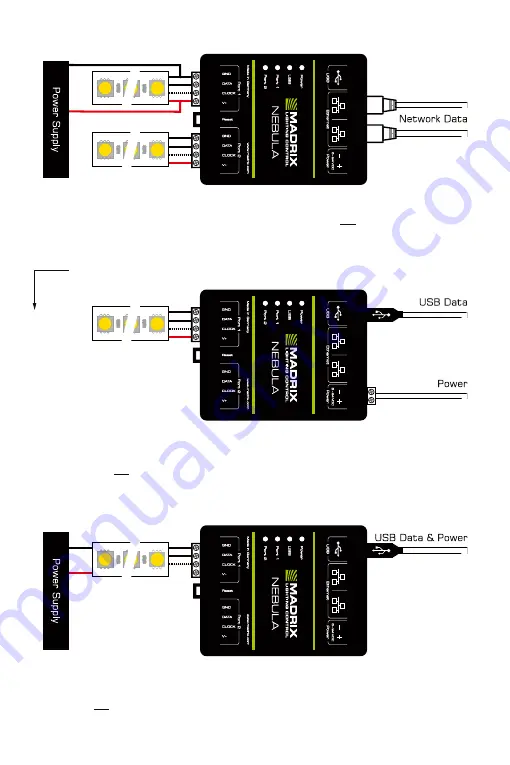
11
EN
Variation D
Description:
Power is supplied only once and it is only supplied to the first LEDs (as required)!
LEDs are connected to both ports via GROUND, DATA, possibly CLOCK, and V+ (6 A max.). The power
supply is connected between LEDs and NEBULA, due to the expected voltage drop over the length.
Alternative:
You may connect the power supply at the end of the tape for LEDs that use > 9 V.
Variation X1
– Port 1 or 2
Description:
Power is supplied only once. It is supplied to NEBULA with 12 A max. and routed
through to the LEDs, which are connected only to Port 1 or only to Port 2 via GROUND, DATA,
possibly CLOCK, and V+ with 6 A max. load for the port.
Variation Y1
– Port 1 or 2
Description:
Power is supplied to NEBULA over USB and supplied separately to the LEDs (as
required). The LEDs are connected only to Port 1 or only to Port 2 via GROUND, DATA, and possibly
CLOCK, but not via V+!
USB
Summary of Contents for Nebula
Page 1: ...NEBULA Quick Start Guide T echnical Manual...
Page 36: ...www madrix com...













































