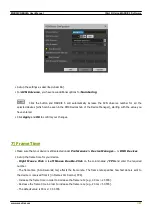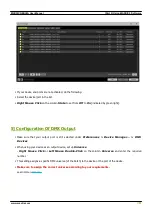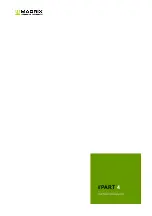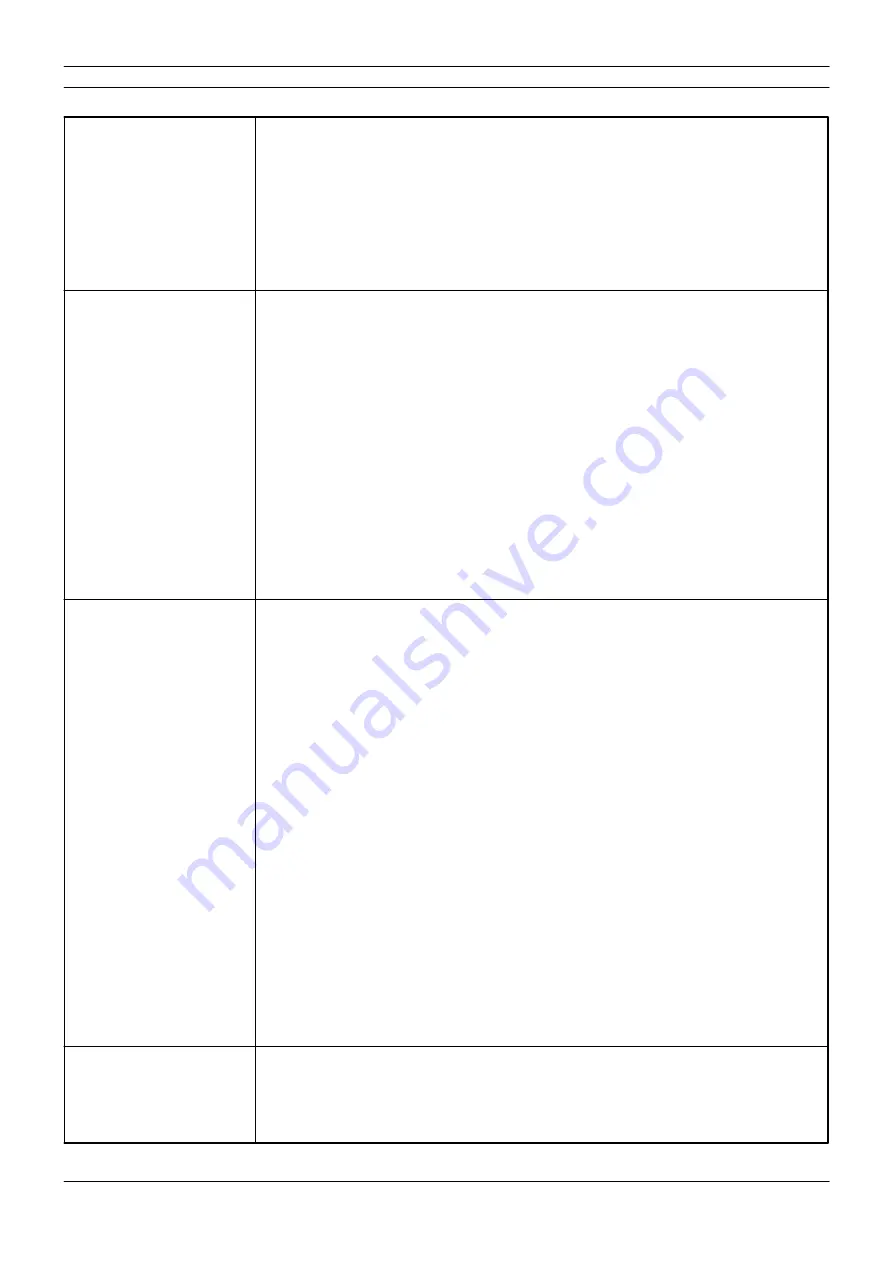
[Part 4] Technical Support
//59
www.madrix.com
MADRIX NEBULA User Manual
§
Fixed that the option Send The Last Received Frame Continually did not work
correctly when a universe failed after having received several universes of data
(#7344).
§
Fixed a critical issue that could halt the device when changing the LED protocol in
rare cases (#7413).
§
Fixed an issue that could cause frame dropouts when sending with very high frame
rates, receiving data from multiple sources, and dimming the output all at the same
time (#7452).
NEBULA Firmware
3.00.7380
MADRIX Version
MADRIX 5.4e
Release Date
October 2021
§
Updated the system of the device (#6971, #7115, #7117, #7504).
§
Updated the bootloader of the device (#7544).
§
A single bootloader now supports both Ethernet ports (#7695).
§
Fixed an issue for WS2811 that caused flickering on the second port; especially
when using a different protocol on the first port (#2785).
§
Fixed an issue that may cause flickering of the first LED or produced unexpected
results when using custom values for Channel Offset and Channel Order and thus
both functions at the same time (#7581).
§
Fixed an issue for GS8207 that might cause flickering of the first LED when using a
channel offset by only outputting channel counts that can be divided by 3 (#7599).
§
Fixed an issue that did not initiate an ArtPollReply when changing the IP address
using the web configuration page (#7668).
§
Fixed an issue that did not consistently initiate a PollReply when changing settings
using the web configuration page (#7689).
NEBULA Firmware
3.01.7385
MADRIX Version
MADRIX 5.4f
Release Date
January 2022
§
Supported LEDs: APA104 [400 kHz] has been changed and renamed to APA104 [585
kHz] (#7891).
§
Supported LEDs: APA106 [400 kHz] has been deprecated. Please use APA106 [585
kHz], which is also automatically used after an update if APA160 [400 kHz] was
selected (#7870).
§
Supported LEDs: APA106 [800 kHz] has been changed and renamed to APA106 [585
kHz] (#7870).
§
Web configuration page: ArtRdm is now supported. [NEBULA acts on commands and
replies to requests with its own status and sensor data as RDM Responder.]
(#7131).
§
Supports the RDM flag to the latest Art-Net 4 protocol revision 1.4dd2 (#7904).
§
The bootloader can now read the hardware revision/model over USB (#7802).
§
Fixed a critical issue that could cause the bootloader on hardware revision 1.2 to
freeze at startup with the status-LED Power being permanently on (#7808).
§
Fixed a critical issue for WS2811 that could cause random flickering on the LEDs
(#7850).
§
Fixed an issue that caused network delays in daisy-chain mode when receiving
broadcast data and having enabled WS2811 (#7851).
§
Fixed a critical issue that would freeze the device when switching from sACN to Art-
Net as data source while receiving sACN data on all universes as well as merged
data from two Art-Net sources on all universes (#7869).
NEBULA Firmware
3.02.7387
MADRIX Version
§
Web configuration page: Now shows the output FPS that can be achieved with the
current settings (#8037).
§
Fixed that the WS2801 protocol did not send a break (#8052).
Summary of Contents for Nebula
Page 1: ...2022 inoage GmbH MADRIX NEBULA User Manual Date March 2022 Hardware User Guide...
Page 3: ...1 PART Overview...
Page 17: ...2 PART Device Configuration...
Page 20: ...Part 2 Device Configuration 20 www madrix com MADRIX NEBULA User Manual...
Page 28: ...3 PART Using MADRIX 5 Software...
Page 53: ...4 PART Technical Support...
Page 62: ...5 PART General...
Page 78: ...Part 5 General 78 www madrix com MADRIX NEBULA User Manual...
Page 79: ...Part 5 General 79 www madrix com MADRIX NEBULA User Manual...
Page 82: ...Part 5 General 82 www madrix com MADRIX NEBULA User Manual...
Page 88: ...6 PART Legal...