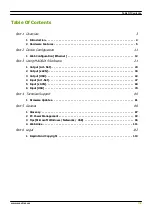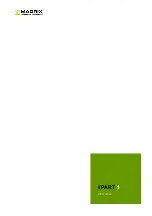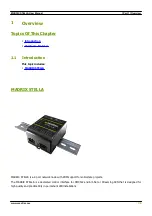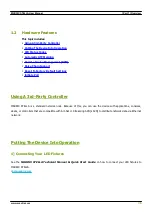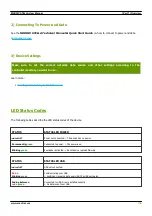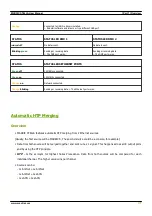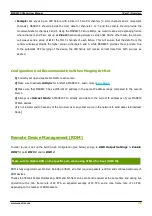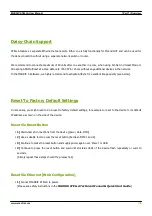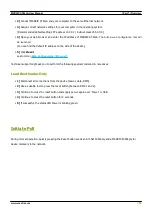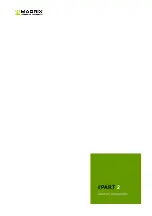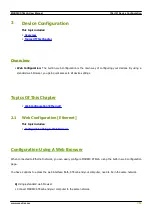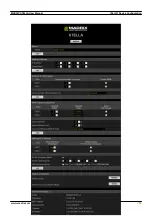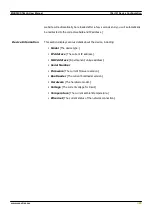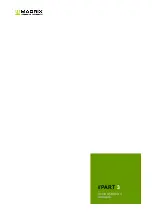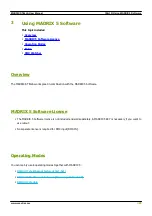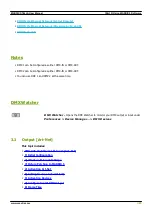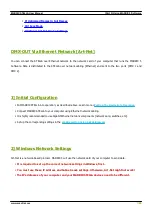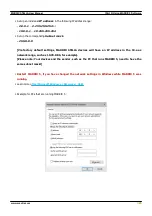[Part 1] Overview
//10
www.madrix.com
MADRIX STELLA User Manual
§
2]
Connect MADRIX STELLA and your computer to the same Ethernet network.
§
3]
Assign correct network settings for your computer in the operating system.
[Recommended default settings: IP address 10.0.0.1 / Subnet mask 255.0.0.0]
§
4]
Open your web browser and enter the IP address of MADRIX STELLA.
The built-in web configuration tool will
be launched.
[You can find the default IP address on the side of the device.]
§
5]
Click
Reset
Learn more »
Technical support might ask you to perform the following special command in rare cases:
Load Bootloader Only
§
1]
Disconnect all connections from the device [power, data, DMX].
§
2]
Use a suitable tool to press the reset button [between DMX 1 and 2].
§
3]
Continue to press the reset button and supply power again over 'Power' or USB.
§
4]
Continue to press the reset button for 2 seconds.
§
5]
If successful, the status LED Power is blinking green.
Initiate Poll
During normal operation, quickly pressing the Reset button sends an Art-Net PollReply and a MADRIX PollReply for
device discovery to the network.
Summary of Contents for STELLA
Page 1: ...2022 inoage GmbH MADRIX STELLA User Manual Date March 2022 Hardware User Guide...
Page 3: ...1 PART Overview...
Page 11: ...2 PART Device Configuration...
Page 14: ...Part 2 Device Configuration 14 www madrix com MADRIX STELLA User Manual...
Page 21: ...3 PART Using MADRIX 5 Software...
Page 57: ...Part 3 Using MADRIX 5 Software 57 www madrix com MADRIX STELLA User Manual...
Page 80: ...4 PART Technical Support...
Page 86: ...5 PART General...
Page 102: ...Part 5 General 102 www madrix com MADRIX STELLA User Manual...
Page 103: ...Part 5 General 103 www madrix com MADRIX STELLA User Manual...
Page 106: ...Part 5 General 106 www madrix com MADRIX STELLA User Manual...
Page 112: ...6 PART Legal...