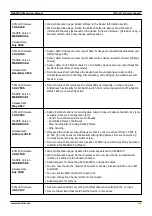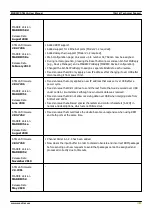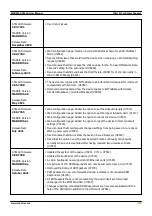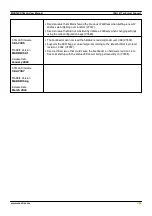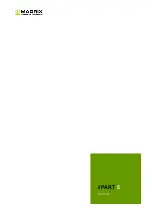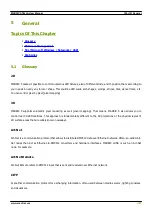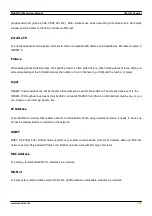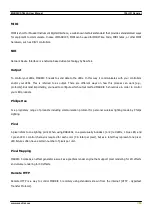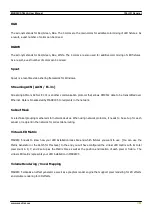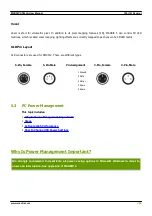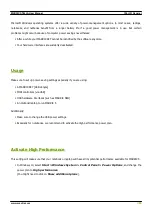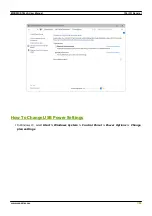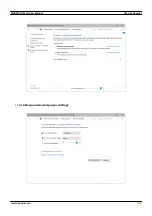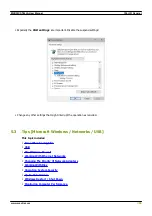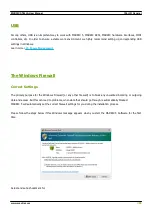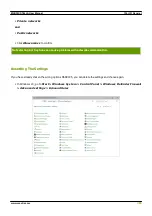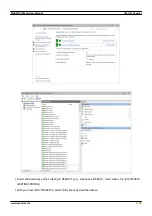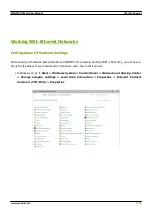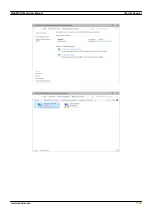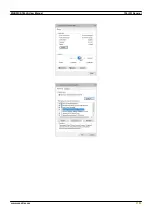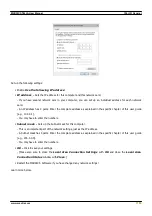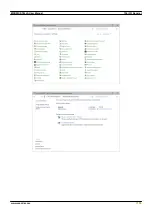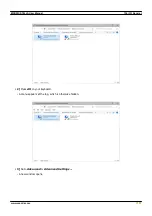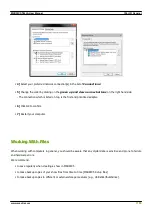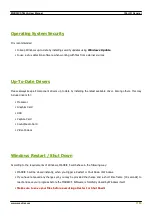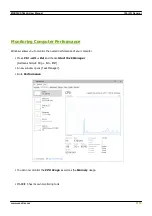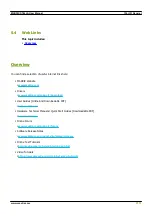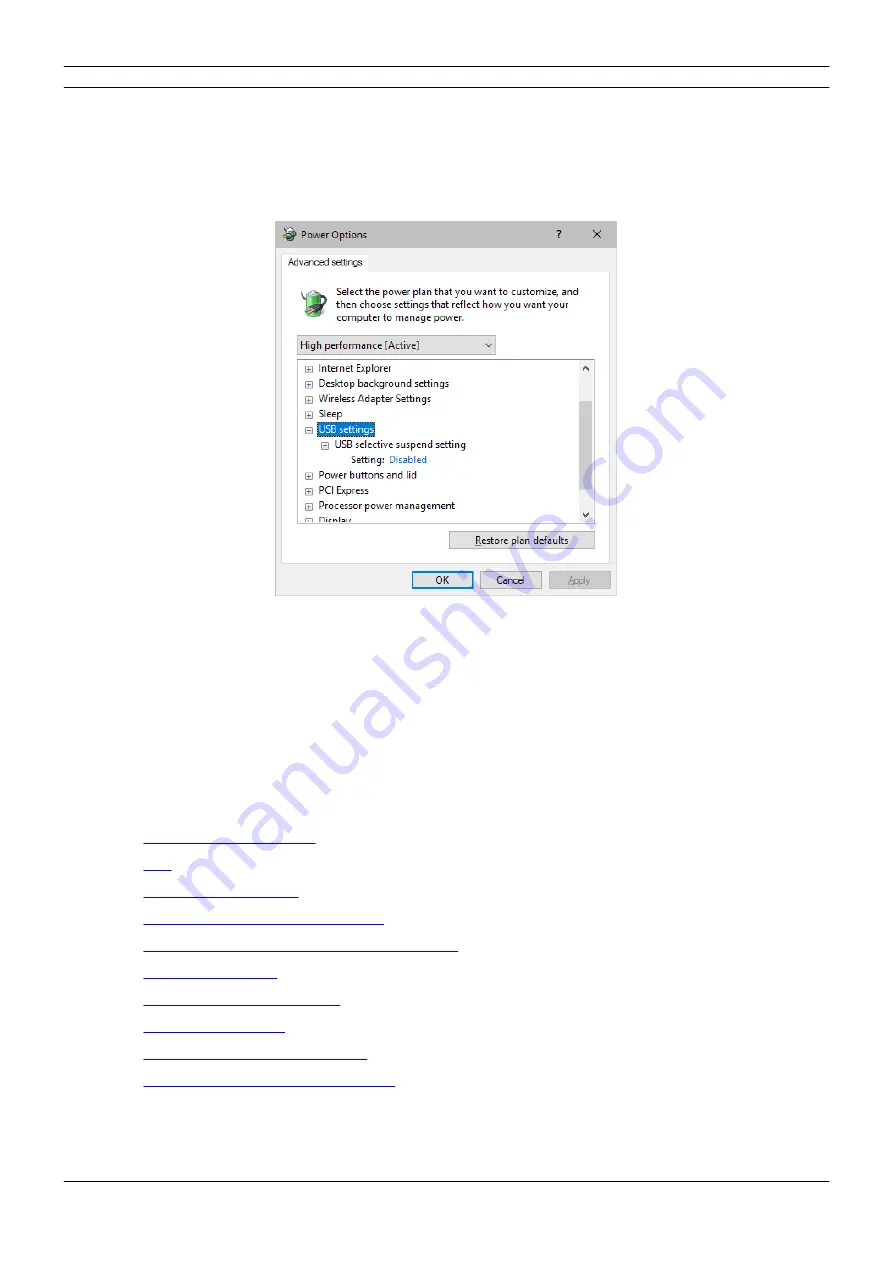
[Part 5] General
//96
www.madrix.com
MADRIX STELLA User Manual
§
Especially the
USB settings
are important. Disable the suspend settings!
§
Change any other settings that might interrupt the operation as required.
5.3
Tips [Microsoft Windows / Networks / USB]
This topic includes:
§
§
§
§
Working With Ethernet Networks
§
Changing The Priority Of Network Adapters
§
§
§
§
§
Summary of Contents for STELLA
Page 1: ...2022 inoage GmbH MADRIX STELLA User Manual Date March 2022 Hardware User Guide...
Page 3: ...1 PART Overview...
Page 11: ...2 PART Device Configuration...
Page 14: ...Part 2 Device Configuration 14 www madrix com MADRIX STELLA User Manual...
Page 21: ...3 PART Using MADRIX 5 Software...
Page 57: ...Part 3 Using MADRIX 5 Software 57 www madrix com MADRIX STELLA User Manual...
Page 80: ...4 PART Technical Support...
Page 86: ...5 PART General...
Page 102: ...Part 5 General 102 www madrix com MADRIX STELLA User Manual...
Page 103: ...Part 5 General 103 www madrix com MADRIX STELLA User Manual...
Page 106: ...Part 5 General 106 www madrix com MADRIX STELLA User Manual...
Page 112: ...6 PART Legal...