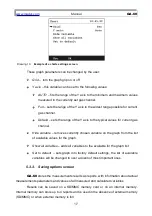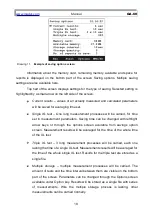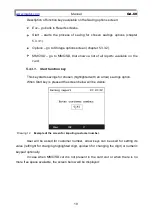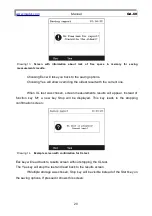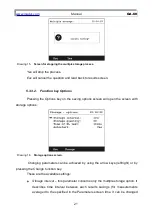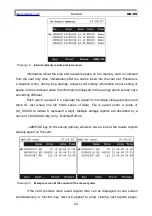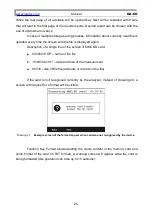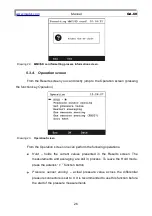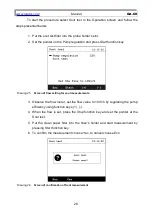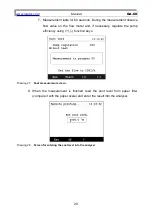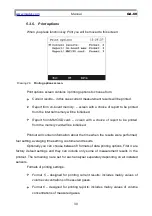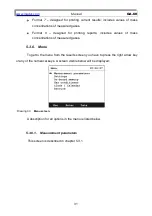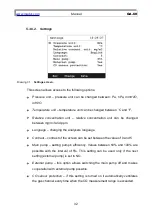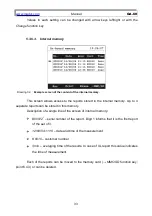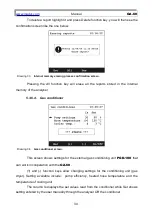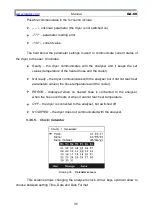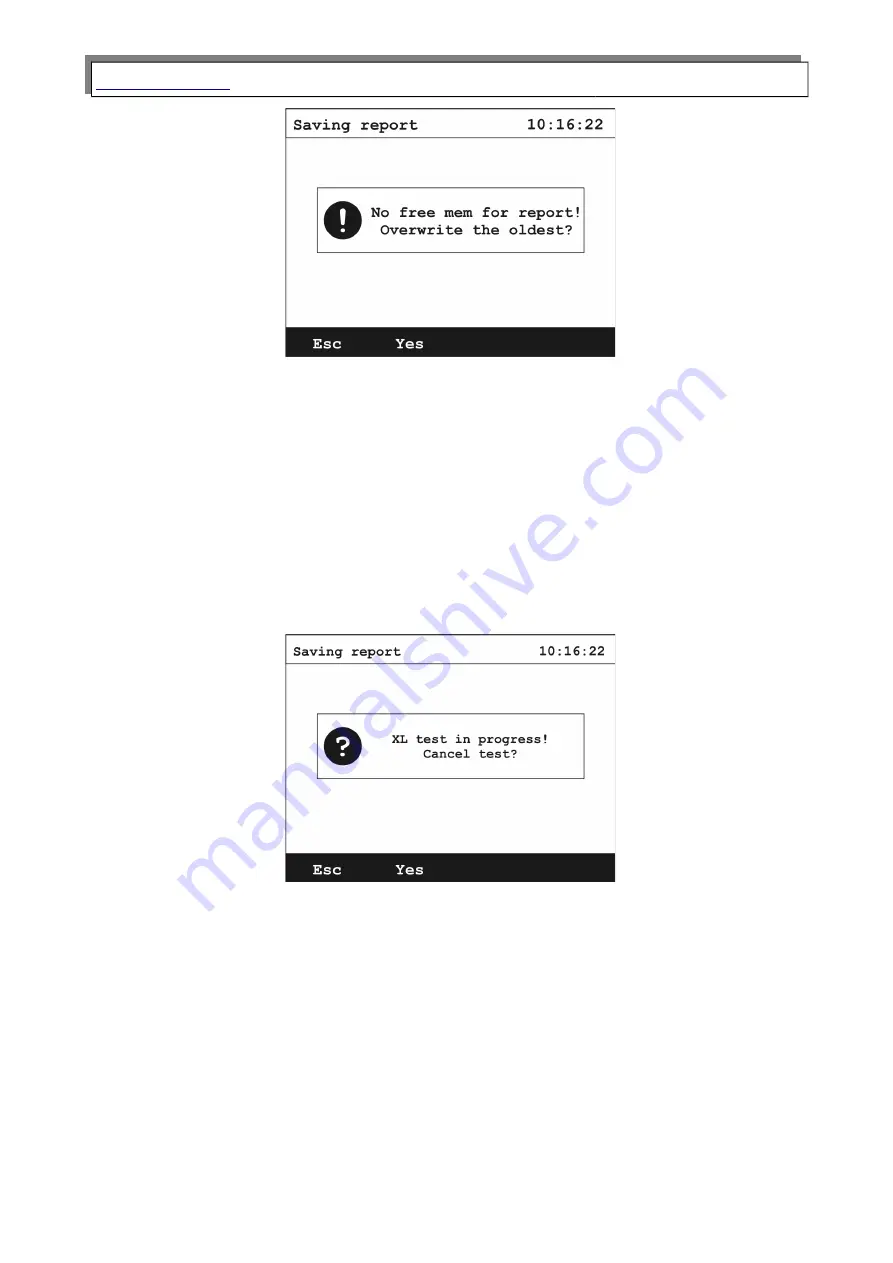
Manual
GA-60
Drawing 13.
Screen with information about lack of free space in memory for saving
measurements results.
Choosing Esc will take you back to the saving options.
Choosing Yes will allow overriding the oldest result with the current one.
When XL test was chosen, screen measurements results will appear. Instead of
function key
M+
a new key Stop will be displayed. This key leads to the stopping
confirmation screen:
Drawing 14.
Example screen with confirmation for XL test.
Esc key will lead back to results screen without stopping the XL test.
The Yes key will stop the test and lead back to the results screen.
If Multiple storage was chosen, Stop key will be visible instead of the Start key on
the saving options. If pressed it shows this screen:
20