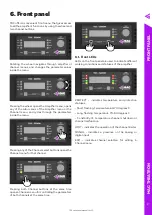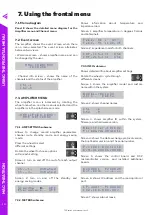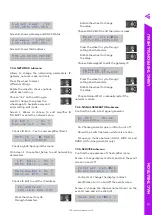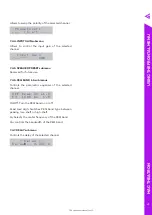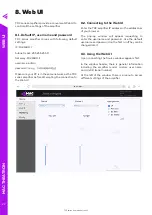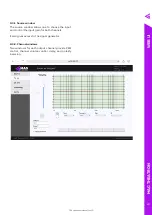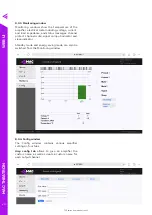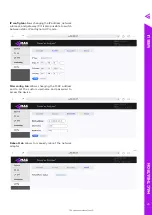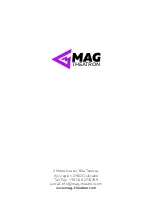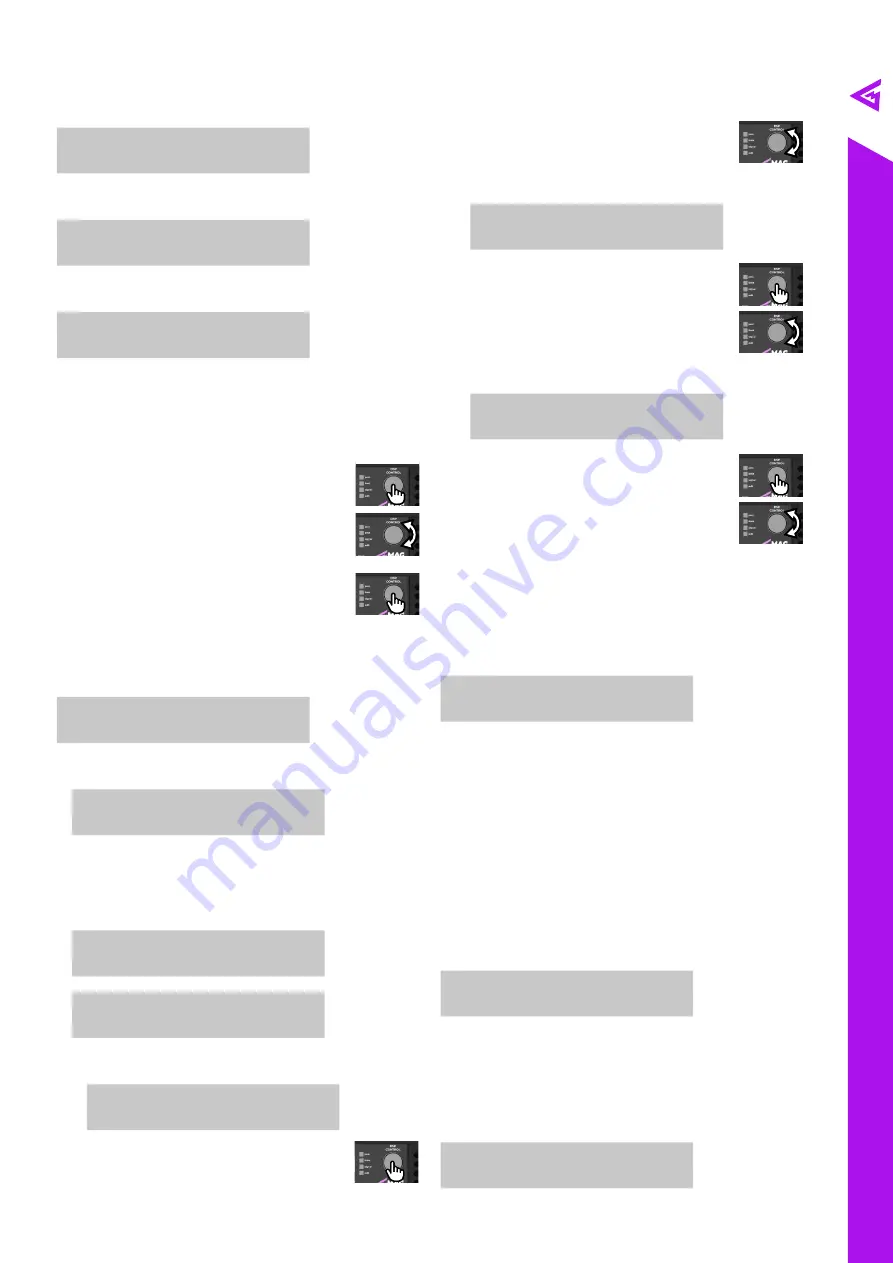
TDC series user manual rev 1.0
19
M
A
G
T
H
E
A
TR
O
N
Rotate the wheel to change
the value.
Choose MASK Edit to edit the network mask.
M a s k
/ s i z e >
█
2 4
2 5 5 . 2 5 5 . 2 5 5 . 0 0 0
Press the wheel to cycle through
setting and characters
Rotate the wheel to change
the value.
Choose GatewayEdit to edit the gateway IP.
G a t e w a y I P
1 9 2 . 1 6 8 . 0 0 0 . 0 0 1
Press the wheel to cycle through
setting and characters
Rotate the wheel to change
the value.
Choose Reload ETH to manually restart the
network module.
7.3.5. SIGNAL GENERATOR submenu
Controls the built-in test signal generator.
G n O F F
N o i s e
F r e q u e n c y — — — — — —
Gn: Choose generator gain in dB or turn it off.
Noise/Sine: switch between white noise or sine.
Frequency: choose between 80 Hz, 1000 Hz, and
8000 Hz (for sine generator only).
7.3.6. SERVICE submenu
Controls the appearance of the amplifier menu.
Screen 1: change display contrast, and turn the event
screen on and off.
C o n t r a s t s e t —
█
2 0
E v e n t S c r e e n — O N
Contrast set: change the display contrast.
EventScreen: turn on and off the event screen.
Screen 2: change the channel name (shown on the
event screen and in the Web UI).
N a m e E d i t o r
█
N o ?
— — — — — — — — — — — — — — — —
S u b n e t m a s k
/ 2 4
2 5 5 . 2 5 5 . 2 5 5 . 0 0 0
Screen 8: shows gateway, and DHCP status.
G a t e w a y ° S T A T I C
1 9 2 . 1 6 8 . 0 0 5 . 0 0 1
Screen 9: shows MAC address.
M A C — 0 1 2 3 4 5 6 7 8 9 A B
— — — — — — — — — — — — — — — —
7.3.4. NETWORK submenu
Allows to change the networking parameters: IP,
gateway, network mask, and more.
Press the wheel to select
different settings.
Rotate the wheel to choose options
within each setting.
Choose “Yes” on the setting you
want to change, then press the
wheel again to navigate away and
enter setting edit mode.
Screen 1: allows to choose to edit amplifier ID
(“ID Edit”) or enter the network setup.
I D E d i t
— N o ?
N e t _ S e t u p — N o ?
Choose ID Edit -> Yes to enter amplifier ID edit.
A M P _ I D —
█
[ 0 0 ]
E x i t > S A V E !
Choosing Exit>Save quits the menu.
On Screen 1, choose Net_Setup to edit networking
parameters.
I P
E d i t — N o ?
M A S K E d i t — N o ?
G a t e w a y E d i t N o ?
R e l o a d E T H — N o ?
Choose IP Edit to edit the IP address.
I P _ a d d r e s s
1 9 2 . 1 6 8 . 0 0 0 . 0 0 7
Press the wheel to cycle
through characters.
US
ING T
H
E F
R
O
N
TA
L M
E
NU