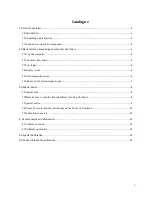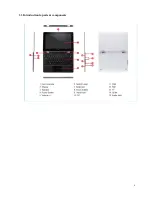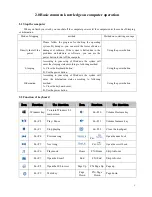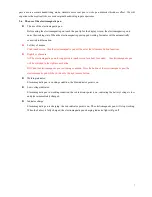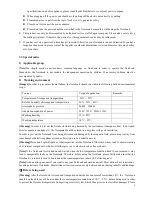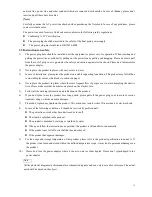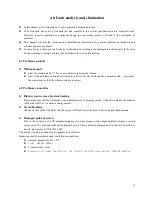12
4. 0 Fault analysis and elimination
In this chapter, you will learn how to solve general problem on hardware.
Your Notebook must pass a Notebook test and conform to the system specification before being delivered.
However, incorrect operation or negligence during the conveyance process will lead to the occurrence of
problems.
This chapter will provide reference and identification information for general problems on hardware and
software you may encounter.
In case of any problem, you can firstly try to eliminate it according to the description in this chapter. If the cases
of error continue to emerge, consult your distributors for service information.
4.1 Problem on sound
1)
Without sound
press the volume mode "+" key so as to adjust to increase the volume.
most of the problems on sound are related to software .If your Notebook has a normal sound previously,
the reason may be that the software setup is incorrect.
4.2 Problems on monitor
1)
Black screen in case of system booting
Please make sure that the Notebook is not in [hibernation] or [sleeping] mode. Under these modes, the monitor
will be shut off so as to conserve energy sources.
2)
Screen flashing
When you start or shut the Notebook, the screen will flash for several times. This is a normal phenomenon.
3)
Damaged point of screen
Due to the restriction of LCD manufacturing process, some image points cannot normally display a certain
colors on LCD (i,e the generally-called damaged point). This is normal phenomenon. You can feel assured. For
details, please refer to GB/T9813-2000.
The relevant contents on the national standards are as follows.
Inspection shall be conducted under the following condition:
Ambient temperature:2
0℃
-2
5℃
Light: 300Lux-700Lux
Visual distance: 35cm
Distance for visual observation: the visual line and screen surface form 90 degrees.