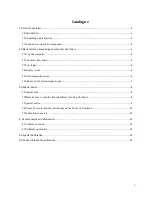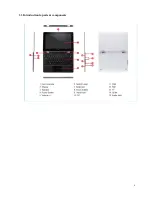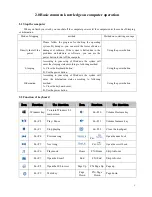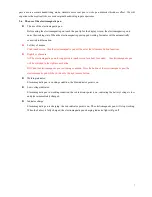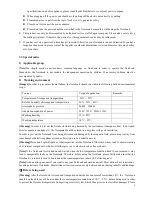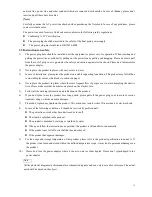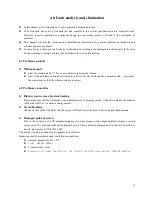3
1.0 Product overview
1.1 Introduction
Product name: Notebook
Series and type: Flex360
Characteristics of product performance: The Notebook the latest mobile computation technology of INTEL
and has a better performance.
Clear LCD
:
The Notebook has a TFT, which brings you clear and bright colorful words and images.
Use only the power adapter that comes with your device. Using a different power adapter may damage your
device.
The input voltage range between the wall outlet and this adapter is AC 110V–240V, and the output voltage of this
adapter is DC 5V,
2.5A.
To prolong battery life, fully charge the battery ,when using the notebook for the first time and whenever
the battery, power is fully depleted.
The notebook uses the Windows 10 system, Specific about the Windows 10 operating system and
application, please refer to Microsoft's release of
《
Windows 10 User's Guide
》
1.2 Unpacking and inspection
Please carefully remove the package and take out the notebook and other accessories. If any loss and missing are
found, please immediately contact distributors .Please store the original packing materials for replacing goods
Generally, you will have the following parts& components
1.
Laptop computer
2.
Power adaptor
3.
User’s manual
4.
Warranty card
5.
Quality certificate