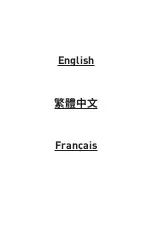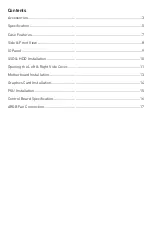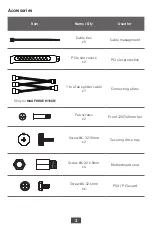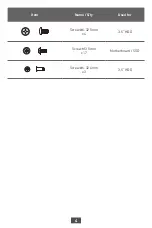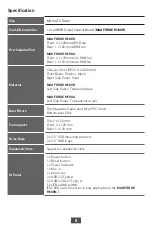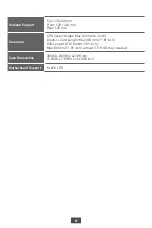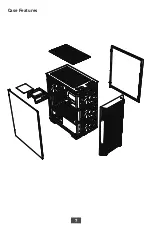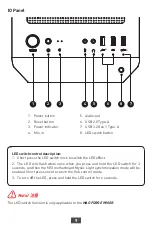Summary of Contents for FORGE M100A
Page 1: ...MAG FORGE M100R MAG FORGE M100A PC Case User Guide 使用手冊 Manuel d utilisation ...
Page 2: ...English 繁體中文 Français ...
Page 3: ...MAG FORGE M100R MAG FORGE M100A PC Case User Guide ...
Page 9: ...7 Case Features ...
Page 10: ...8 200mm 388mm 423mm 373mm Side Front View 388mm 200mm 423mm 373mm ...
Page 12: ...10 SSD HDD Installation ...
Page 13: ...11 Opening the Left Right Side Cover MAG FORGE M100R ...
Page 14: ...12 MAG FORGE M100A ...
Page 15: ...13 Motherboard Installation ...
Page 16: ...14 Graphics Card Installation ...
Page 17: ...15 PSU Installation ...
Page 20: ...MAG FORGE M100R MAG FORGE M100A PC Case User Guide 使用手冊 ...
Page 26: ...7 Case Features 機殼特色 ...
Page 27: ...8 200mm 388mm 423mm 373mm Side Front View 側面和前面 388mm 200mm 423mm 373mm ...
Page 29: ...10 SSD HDD Installation SSD 和硬碟安裝方式 ...
Page 30: ...11 Opening the Left Right Side Cover 開啟左右側板 MAG FORGE M100R ...
Page 31: ...12 MAG FORGE M100A ...
Page 32: ...13 Motherboard Installation 安裝主機板 ...
Page 33: ...14 Graphics Card Installation 安裝顯示卡 ...
Page 34: ...15 PSU Installation 安裝電源供應器 ...
Page 37: ...MAG FORGE M100R MAG FORGE M100A Boîtier PC Guide d utilisation ...
Page 43: ...7 Caractéristiques du boîtier ...
Page 44: ...8 200mm 388mm 423mm 373mm Vue de face et de côté 388 mm 200 mm 423 mm 373 mm ...
Page 46: ...10 Installation du SSD et du disque dur ...
Page 47: ...11 Ouverture du couvercle latéral gauche et droit MAG FORGE M100R ...
Page 48: ...12 MAG FORGE M100A ...
Page 49: ...13 Installation de la carte mère ...
Page 50: ...14 Installation de la carte graphique ...