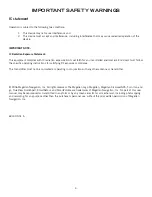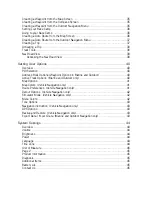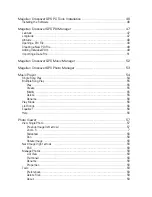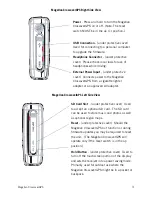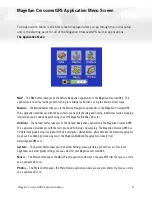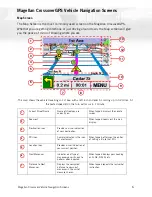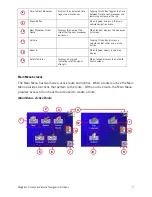Reviews:
No comments
Related manuals for CrossoverGPS 2500T

Premium
Brand: E-LOSTBAG Pages: 32

Rino 600
Brand: Garmin Pages: 12

Mobile PC
Brand: Garmin Pages: 12

GPSMAP 700 Series
Brand: Garmin Pages: 6

Nuvi 205 Series
Brand: Garmin Pages: 64

GPSMAP GPSMAP 196
Brand: Garmin Pages: 124

GPSMAP 96 - Hiking
Brand: Garmin Pages: 150

Zumo XT
Brand: Garmin Pages: 72

ANTARIS 4
Brand: u-blox Pages: 187

TR-300V
Brand: Globalsat Pages: 17

HI-602X
Brand: Haicom Pages: 47

N4410
Brand: BluePanther Pages: 66

33xx
Brand: Navigon Pages: 80
USBL BROADBAND ACOUSTIC TRACKING SYSTEM
Brand: Edgetech Pages: 102

FMU125
Brand: Teltonika Pages: 18

16X LVS
Brand: Garmin Pages: 37

GT-525
Brand: UNI TRAQ Pages: 16

NAV-PNX 35 M
Brand: A-rival Pages: 50