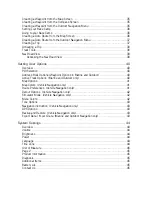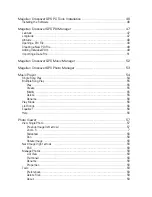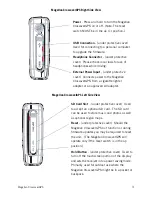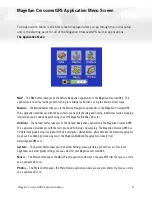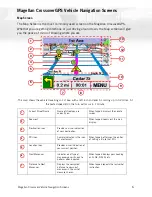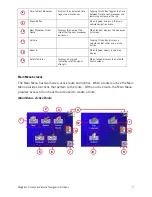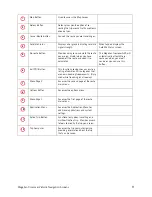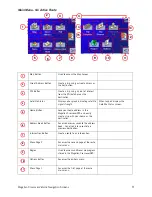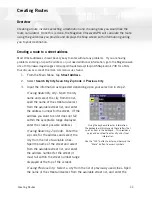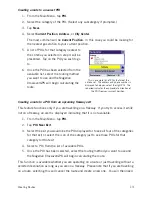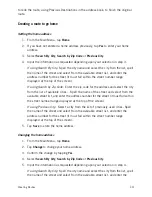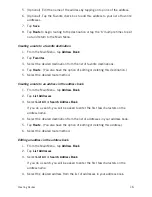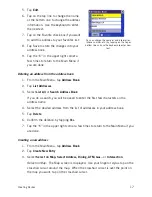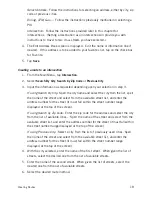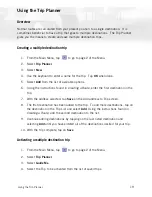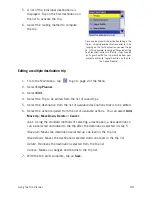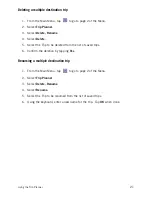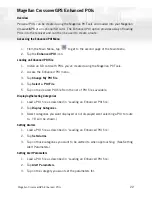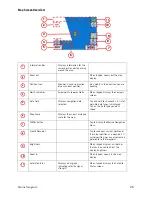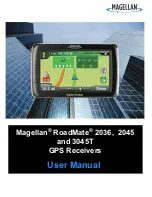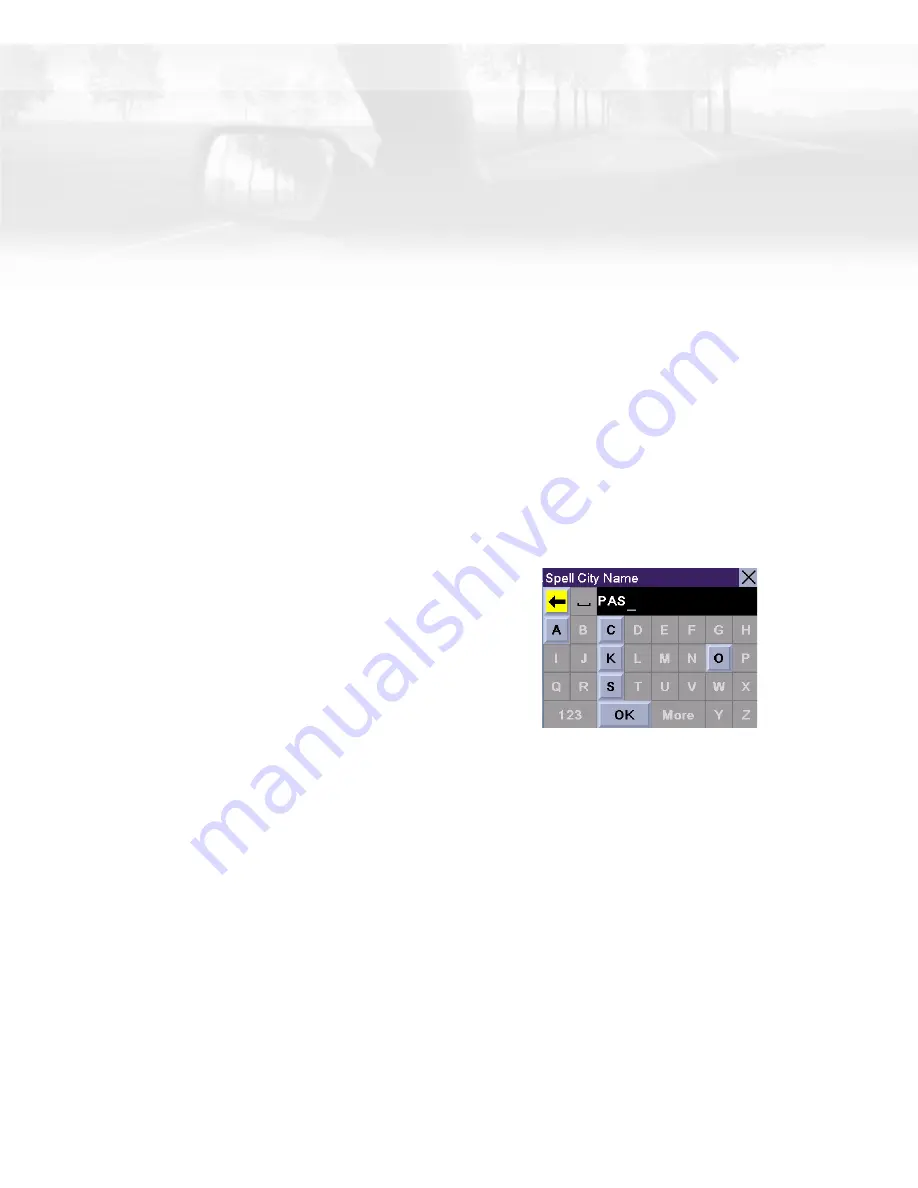
Creating Routes
11
Creating Routes
Overview
Creating a route involves selecting a destination and choosing how you would like the
route calculated. Once this is done, the Magellan CrossoverGPS will calculate the route
using the guidelines you provide and displays the Map screen with information guiding
you to your destination.
Creating a route to a street address
Most street addresses should be very easy to enter without any problems. If you are having
problems entering an specific address, or just need additional information, go to the Magellan web
site at http://www.magellangps.com/support/faqdetail.asp?faqid=355&prodid=1748 for a FAQ
that discusses some of the more common issues found.
1.
From the Main Menu, tap
Street Address
.
2.
Select
Search By City
,
Search by Zip Code
or
Previous City
.
3.
Input the information as requested depending upon your selection in step 2.
If using Search By City:
Spell the city
name and select the city from the list,
spell the name of the street and select
from the available street list, and enter
the address number for the street. (If the
address you want to enter does not fall
within the acceptable range displayed,
enter the closest possible address.)
If using Search by Zip Code:
Enter the
zip code for the address and select the
city from the list of available cities.
Spell the name of the street and select
from the available street list, and enter
the address number for the street (it
must fall within the street number range
displayed at the top of the screen).
If using Previous City:
Select a city from the list of previously used cities. Spell
the name of the street and select from the available street list, and enter the
Using the keyboard to enter information.
The keyboard will display only those letters that
spell an item in the database. This provides a
quick and easy tool to enter city and street
information.
Use the “123” button to enter numbers and the
“More” button to access symbols.