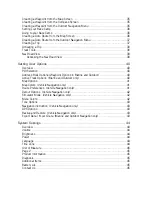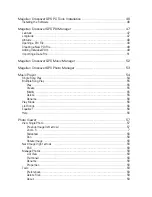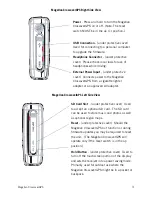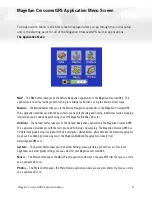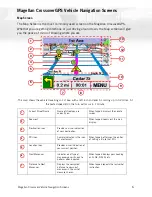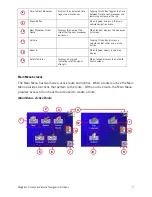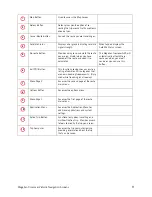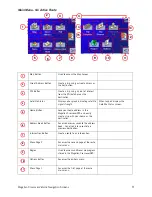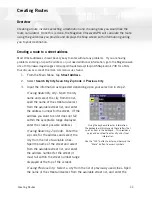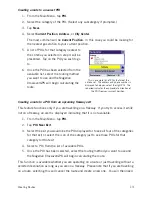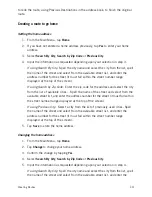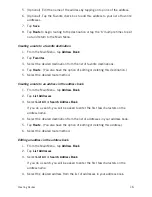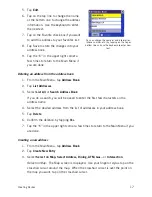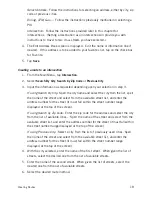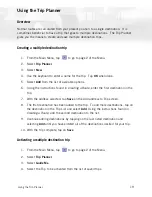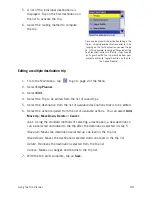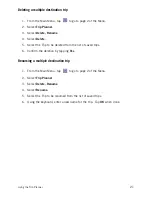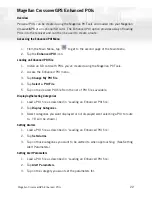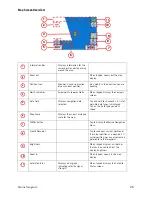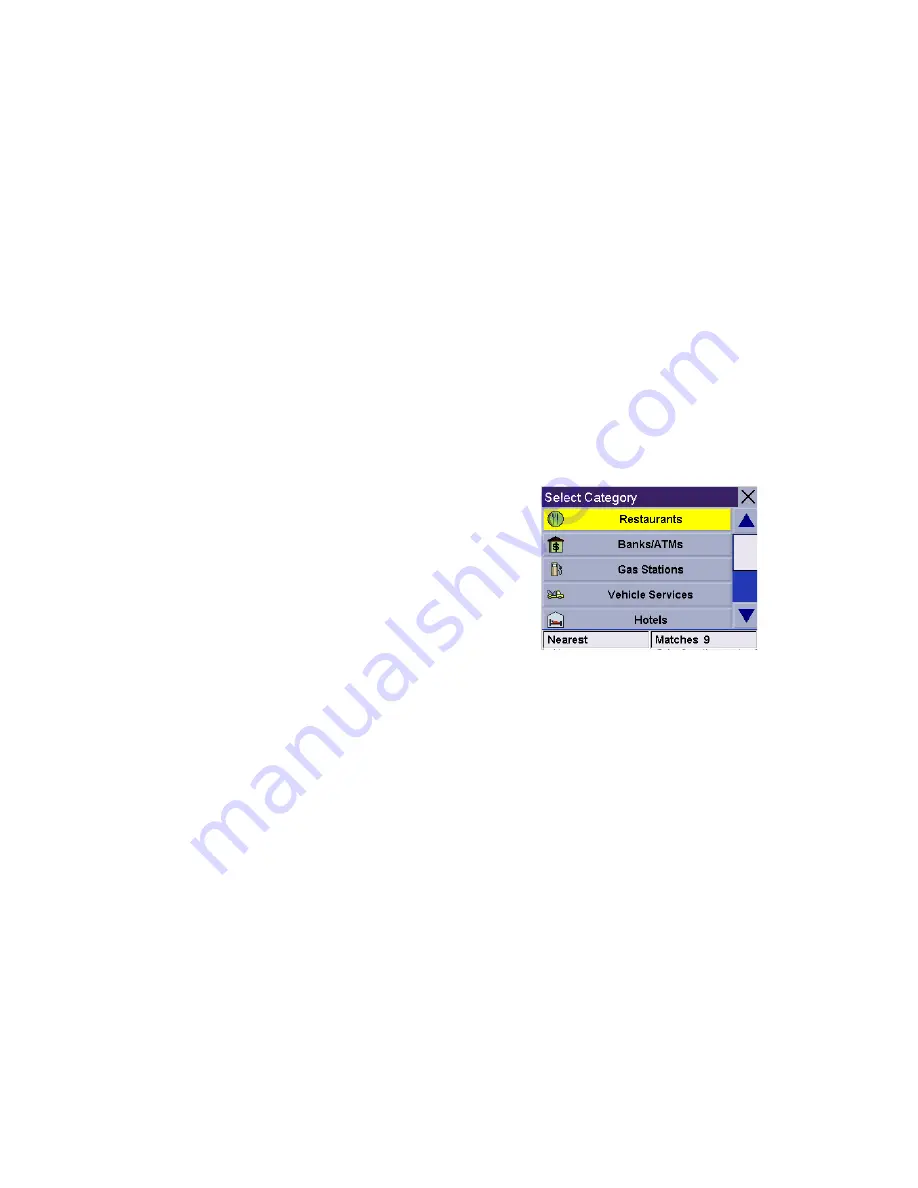
Creating Routes
12
address number for the street (it must fall within the street number range
displayed at the top of the screen).
4.
Select the method to be used to calculate the route.
NOTE:
When entering street names, do not use the prefix for the street. If you are
creating a destination to W. Main, enter just Main. You will be given the opportunity to
select W. Main from the list of available streets.
Creating a route using POIs
POIs (points of interest) have been preloaded into the Magellan CrossoverGPS for
commonly used categories such as banks, restaurants, gas stations, etc. Following the
steps provided you will be able to create a route to any of these destinations.
Creating a route to a POI by name
1.
From the Main Menu, tap
POI
.
2.
Select the category of the POI and, if
displayed, the subcategory.
3.
Tap
Spell Name.
4.
Spell out the POI name. You do not need
to spell out the complete name.
However, the more letters you enter, the
narrower the search will be. If you
entered ‘Star’ looking for Starbucks you
might see China Star or other POI names
that have a word beginning with ‘Star’ in the list.
5.
Select
Current Position
,
Address
or
City Center
.
The most common will be
Current Position
or
City Center
. In this case you could
be looking for the Starbuck’s nearest to where you are or or possibly nearest to the
center of a city you are planning on going to.
If you select city center, airport or address, you will need to input the name and
select from the list of available items before continuing.
6.
Select the POI from the list of POIs that you are looking for.
7.
Once the POI has been selected from the available list, select the routing method
you want to use and the Magellan CrossoverGPS will begin calculating the route.
Scroll down the list of available categories to
select the one you are looking for. Select ‘Other’
for additional categories.