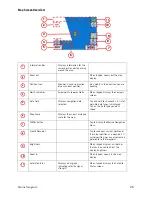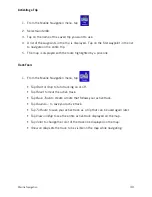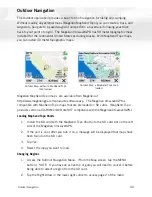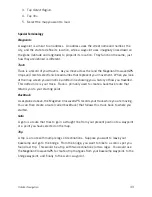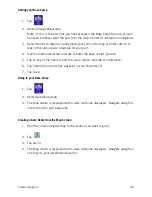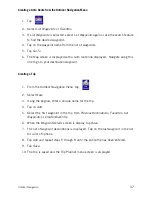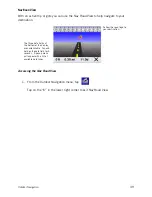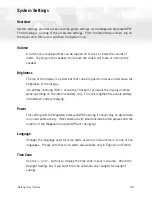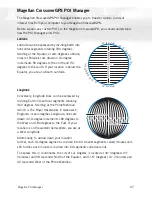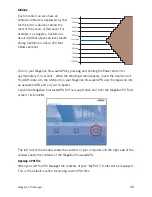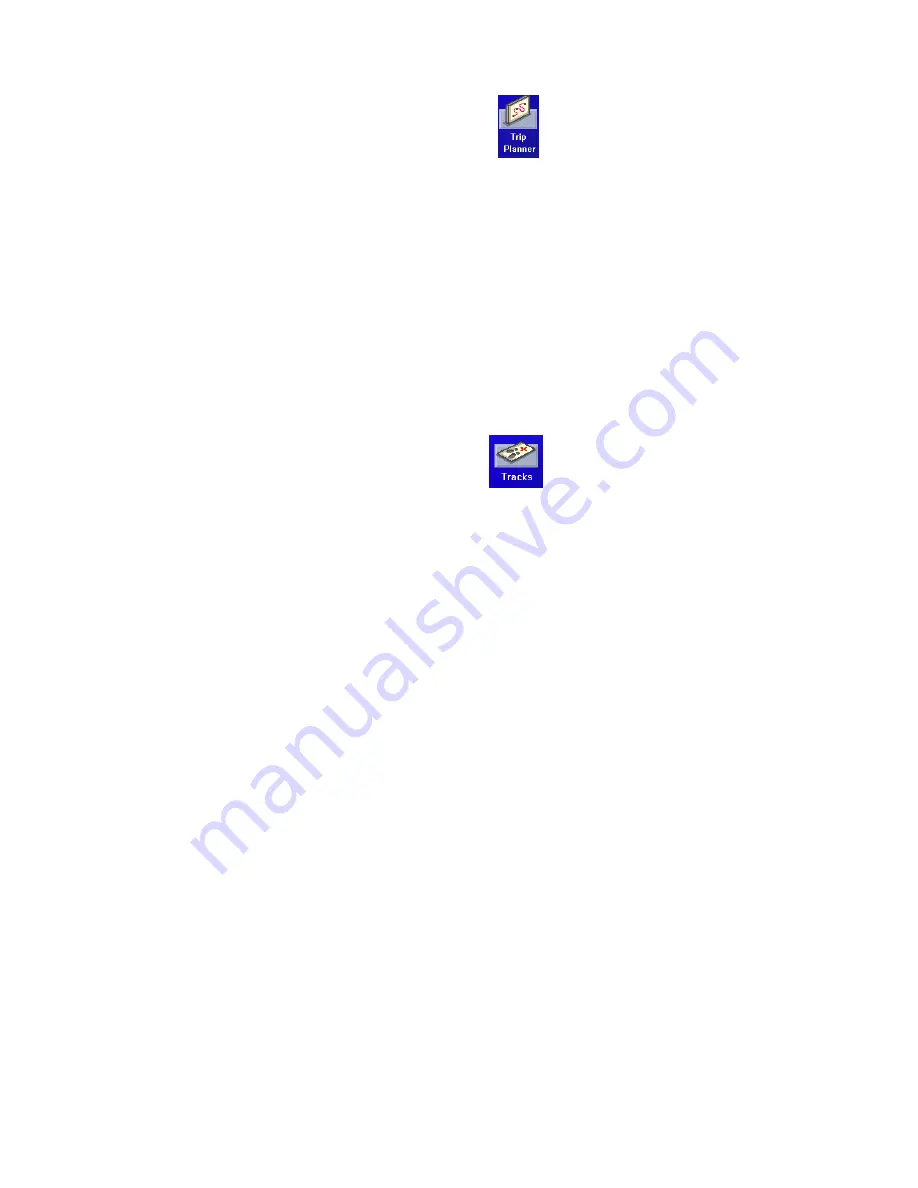
Outdoor Navigation
38
Activating a Trip
1.
From the Outdoor Navigation menu, tap
2.
Select
Guide Me.
3.
Tap on the name of the saved trip you want to use.
4.
A list of the waypoints in the trip is displayed. Tap on the first waypoint in the list
to navigate on the entire trip.
5.
The map is displayed with the route highlighted by a pink line.
Track Tools
1.
From the Outdoor Navigation menu, tap
•
Tap
Start
or
Stop
to turn tracking on or off.
•
Tap
Reset
to clear the active track.
•
Tap
Back Track
to create a route that follows your active track.
•
Tap
Save As..
. to save your active track.
•
Tap
To Route
to save your active track as a trip that can be used again later.
•
Tap
View on Map
to see the entire active track displayed on the map.
•
Tap
Color
to change the color of the track line displayed on the map.
•
Show on Map
sets the track to be visible on the map while navigating.