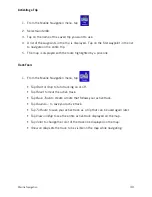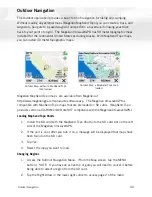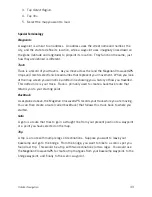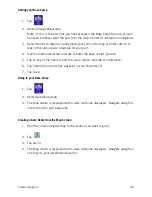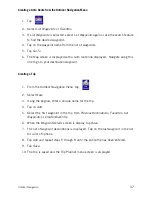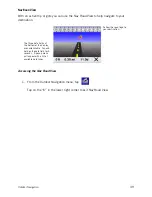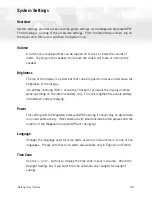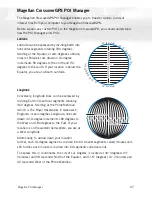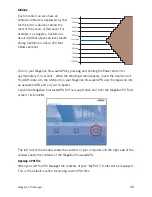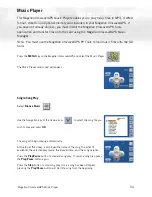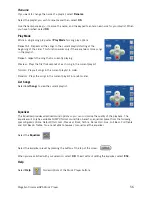Setting User Options
41
track points from the start of the track (Cycle), clear out the track log and start a
new one (Reset), or pop up an alert asking you what you want to do at the time the
track log is full (Ask).
Track filtering preset
: [Advanced users] Sets the interval that track points are
collected during the trip. If you are unsure, leave this option as ‘Detailed smart
algorithm’.
Map Options
Provides access to customizing how the Map screen functions.
3D / 2D:
Changes the display of the map to be a 3D (forward looking display) or
2D (overhead display). [Vehicle Navigation only]
Heading Up / North Up:
Sets the top of the map display to be either the direction
you are heading or North. Note that ‘North Up’ is only available when the map is
set to 2D mode.
TrueView:
As you approach a maneuver, the map screen changes to a TrueView
display and then back to the map display just prior to the maneuver. This is the
default setting. You can turn this feature off by unchecking ‘Auto TrueView’.
TrueView can also be selected to view Split TrueView (default where half the
display is the map and the other half an arrow indicating the maneuver
requirements) or a Single TrueView (only the arrow is displayed). [Vehicle
Navigation only]
Map Colors (Vehicle Navigation only)
You can select from nine different combination of colors for the map display.
Auto Night Mode:
Changes the colors of the display to the one chosen for ‘Night
Screen’ during evening hours. With Auto Night Mode off, only the Day Screen
colors are used.
Day Screen / Night Screen:
Tap on these buttons to go to the map color selection
screen. Select the desired color from the list on the left.
Route Preferences (Vehicle Navigation only)
You can turn automatic re-routing on or off. With automatic re-routing on, the receiver
will automatically recalculate the route whenever you leave the planned route.
Automatic Re-Route:
When checked, automatic re-routing is on.