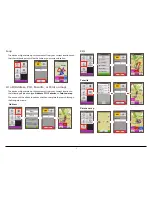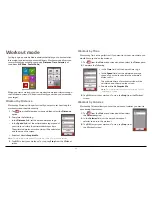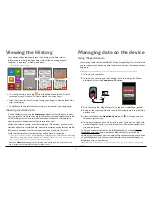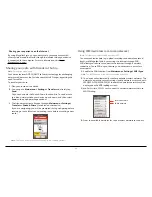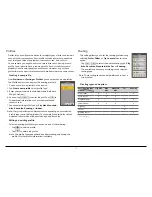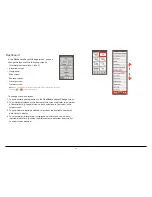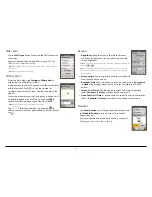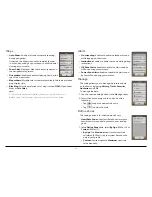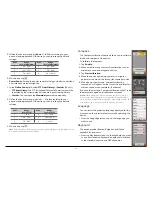21
Workout by HR Zone
Workout by HR Zone is available for selected models only. Select a profile
with paired heart rate monitor before you start this workout.
1.
Tap
from the
Main menu
screen and then select the
HR Zone
option.
2.
Complete the following:
•
In the
Zone
field, select the proper heart rate range
for the workout. The default setting is
Zone 2
(121 -
138 BPM).
•
Select
Time
mode (
) or
Distance
mode
(
).
The route will be generated according to your
selection.
•
Enable or disable
Surprise Me
.
Note:
For more information about Surprise Me, see the “Surprise
Me" section.
3.
Tap
GO
to start your workout. To stop, tap
Stop
from the
Workout
screen.
Workout by Power Zone
Workout by Power Zone is available for selected models only. Connect the
power meter (not provided) to the device before you start this workout.
1.
Tap
from the
Main menu
screen and then select the
Power Zone
option.
2.
Complete the following:
•
In the
Zone
field, select the desired power range for
the workout. (Default setting is
Zone 2
(166 - 225 W).
•
Select
Time
mode (
) or
Distance
mode
(
).
The route will be generated accordingly.
•
Enable or disable
Surprise Me
.
Note:
For more information about Surprise Me, see the “Surprise
Me" section.
3.
Tap
GO
to start your workout. To stop, tap
Stop
from
the
Workout
screen.
Indoor training mode
Indoor training mode is available for selected models only. Configure a
profile as “Indoor” and pair the appropriate sensors before you start indoor
training.
1.
Create the Indoor profile from
Main menu > Settings > Profiles >
Create new profile
.
2.
When done, tap
.
3.
The
icon will appear on the title bar indicating the Indoor training
mode has been enabled.
4.
When an Indoor profile is selected, you can go to Settings>Sensors
and pair your compatible indoor trainer.
Note:
Once you enable the Indoor training mode, the GPS functions of the device
are disabled, and the routing/navigating features (including
Navigate
and
Surprise
Me
) are unavailable.