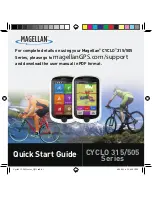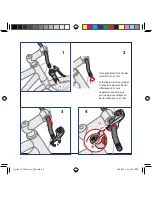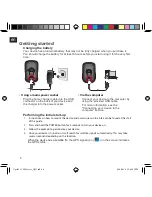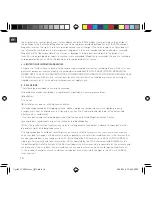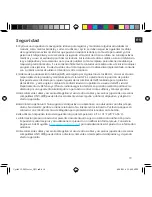9
en
Operating basics
Using the POWER button
•
For the initial start-up, press and hold the POWER button for 3
seconds to turn on your device.
While the device is turned on and you are navigating through
the menu screens, press the POWER button briefly to return to
the previous screen.
•
Your device will automatically turn off after 10 minutes (by
default*) of inactivity. The
Power Off/Cancel
screen will pop up
and the device will be turned off if you do not make a selection.
* You can change the auto power off setting by tapping
Main menu > Settings > Screen > Auto Power Off Timer
.
•
Press and hold the POWER button for 3 seconds to pop up the
Power Off / Cancel screen. Choose Power Off to turn off the
device or Cancel to continue operating the device.
Tip:
Press and hold the POWER button for 5 seconds to force
Power Off if the device isn't responding.
Using the touch screen
To operate your device, touch the screen with your fingertip. You
can perform the following actions:
•
Tap:
Quick touch the screen once to open menus or select
onscreen button/option.
•
Drag:
While navigating on the map, tap and hold on the screen
without releasing your fingertip to move the map to the desired
position.
•
Unlocking the screen:
Your device will automatically lock
the screen after 5 minutes (by default*) of inactivity. When the
screen is locked, an Unlock button will pop up when you tap on
the screen. Tap the button to unlock the screen.
* You can change the screen lock setting by tapping
Main menu > Settings > Screen > Screen Lock Timer
.
Cyclo315-505 Series_QSG.indb 9
4/18/2014 12:48:23 PM