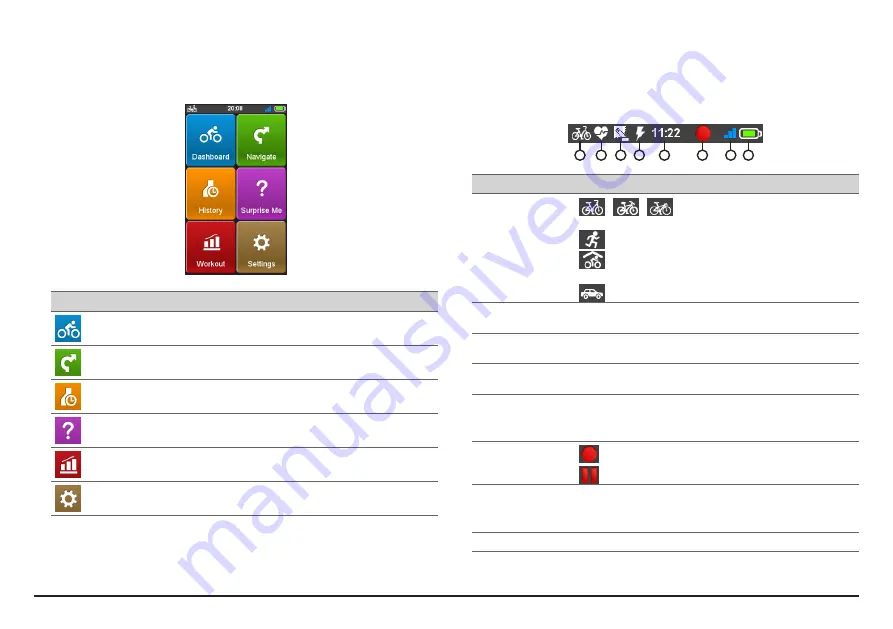
10
Main menu
The Main menu is your starting place for various tasks, providing quick access to
applications and settings. Tap a button to start a task or open another menu.
Icon
Description
The Dashboard displays the view of functions, including the compass/navigation
screen and the workout screen (when a workout has been selected).
Start to plan your route by selecting the locations, such as home, address,
tracks, POI, coordinate, favourite, etc.
Your trip/training can be saved in the history records. When your ride is finished,
you can check the history data such as date/time, distance, speed, altitude, etc.
Based on distance or time, the device will plan 3 routes for you to choose from.
You can set workouts by entering your goals, such as by distance, by time, or by
calories.
There are various customisation options available to enhance your cycling
experience. You can customise the system settings, user profiles and more.
The System icons
Various System icons on the title bar at the top of the screen provide the status
information of your device. Depending on your settings, the icons may be
different to provide various information of your device. Please note that these
icons will not be always displayed during your trip/training.
1
2
3 4
5
6
7 8
NO. Icon
Description
1
User profile
/
/
: Bike (city bike/mountain bike/race bike)
navigation mode enabled.
: Running navigation mode enabled.
: Indoor training mode enabled (navigating function of the
device will be disabled).
: Car navigation mode enabled.
2
Heart rate
The Heart rate icon will appear when the heart rate monitor is
paired with the device.
3
Cadence/Speed The Cadence/speed icon will appear when the cadence/speed
sensor is paired with the device.
4
Power sensor*
The Power icon will appear when the power meter (not
provided) is paired with the device.
5
Time display
Displays the current time.
The device will automatically set the correct time based on the
current GPS fixes.
6
Recording
status
: The device is recording your trip/training.
: Recording has been paused.
7
GPS signal
The GPS signal icon indicates the GPS status.
A bar shows the strength of the GPS signal being received; the
more bars the stronger the signal.
8
Battery status
The Battery icon indicates the remaining battery power.
*
Power meters can currently be paired via ANT+ only. Paring via Bluetooth will be made
available via software updates when Bluetooth power meters are available in the market.
Summary of Contents for Cyclo 500 Series
Page 1: ......








































