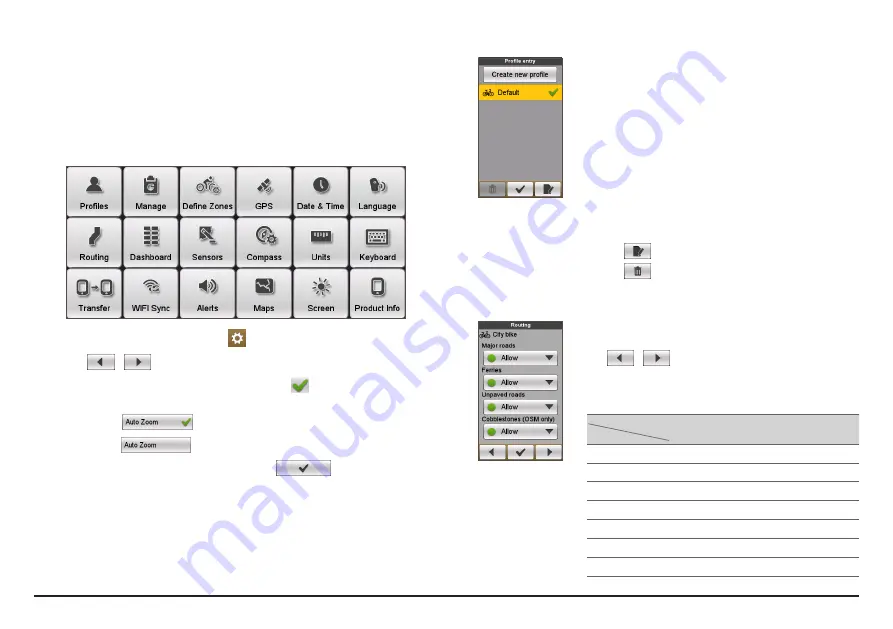
22
Customising your device
Note:
Depending on your model, certain setting options may not be available.
There are various customisation options available to enhance your navigation
and cycling experience. With the Settings menu, you will be able to customise
your device such as the system settings, sensor settings, user profiles, map
settings, and more.
•
To access the Settings menu, tap
from the
Main menu
screen.
•
Tap
/
to scroll through the Settings menu screens.
•
While changing the settings, the check mark (
) next to the option
button indicates the setting status.
Example:
: on/enabled
: off/disabled
•
When the settings have been changed, tap
at the bottom of the
screen to complete and return to the previous screen.
Profiles
The
Profile entry
screen displays the existing profile(s).
•
You can set up to 6 profiles on the device.
•
Tap
Create new profile
and enter the personal data
(including Name, Birth date, Weight, Gender, and
profile Type*) to create a new profile entry.
*
You can select the profile Type as
City bike
,
Mountain
bike
,
Race bike
,
Running
, or
Indoor
. The system will create
different routes depending on the profile type (not including
Indoor). For example, Mountain bike will use unpaved routes
which will be avoided by using Race bike.
•
Select an existing profile entry and then do one of the
following:
•
Tap
to edit the name of the entry.
•
Tap
to delete the entry.
Routing
This setting allows you to set the routing preference by
selecting
Prefer
,
Allow
, or
Try to avoid
in each route option.
•
Tap
/
to select the desired routing type:
City bike
,
Race bike
,
Mountain bike
,
Car
, or
Running
.
•
The available options may be different depending on
the selected routing type:
Routing type
Options
City
bike
Race
bike
Mountain
bike
Car Running
Major roads
V
V
V
V
Cycle routes
V
V
V
Unpaved roads
V
V
V
V
Cobblestone*
V
V
V
V
Highway
V
Ferries
V
Walking routes
V
*
For OSM only.
Summary of Contents for Cyclo 500 Series
Page 1: ......































