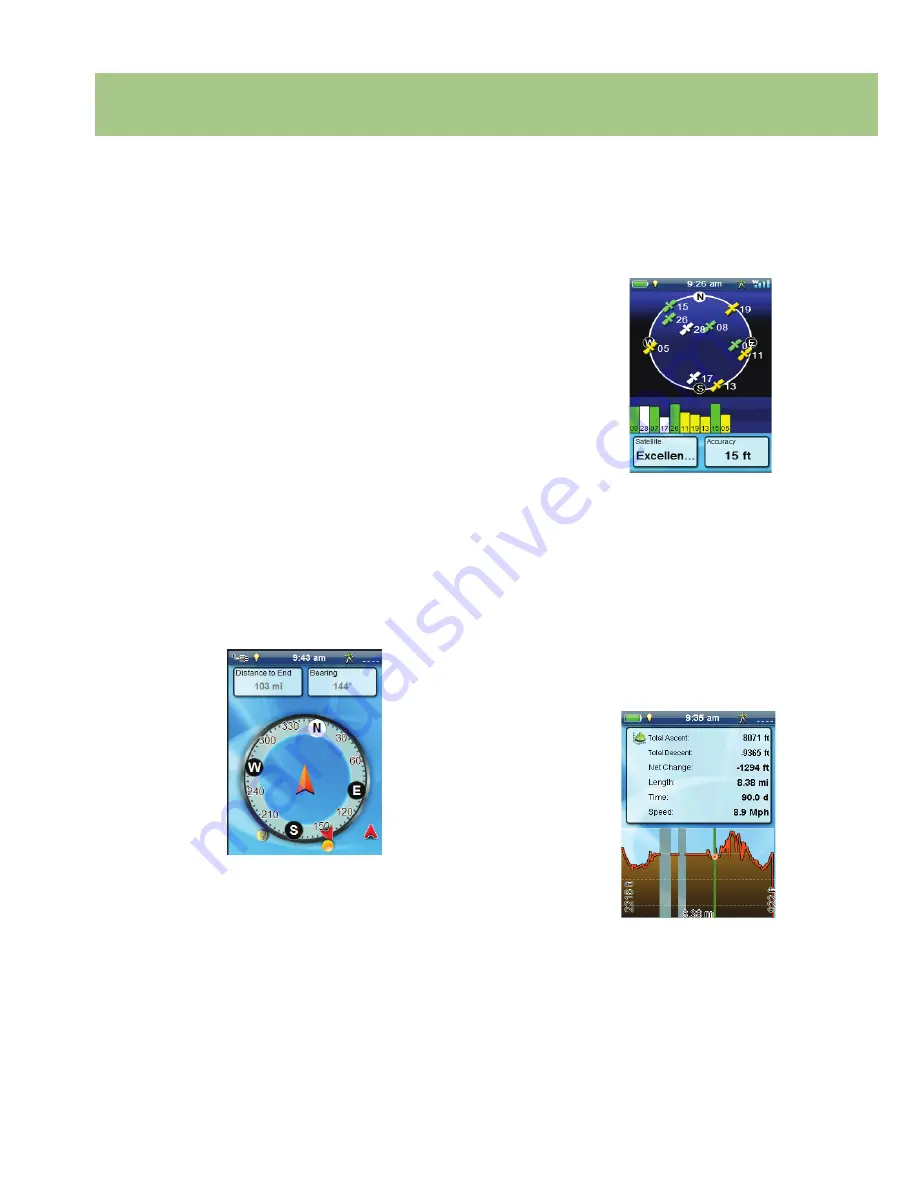
Magellan eXplorist 110 User Manual
7
Dashboard Screens
The Dashboard provides a secondary screen that can be used to assist you in your travels. There are nine
screens, most of them customizable, that you can select from.
Accessing the Dashboard
Displaying the Dashboard Screen
1.
While viewing the Map screen, press BACK.
2.
Select the Dashboard icon.
3.
The currently chosen Dashboard screen is
displayed.
Changing the Dashboard Screen
1.
Access the Dashboard screen.
2.
Press MENU.
3.
Select
Switch Dashboard.
4.
Select the icon of the Dashboard screen you
want to display.
Types of Dashboard Screens
Compass Screen
The Compass screen displays a recognizable
compass that can be used to display your heading
and your heading’s relation to the sun, moon and your
destination (black arrow). The data fields at the top
of the display are customizable (see
Customizing the
Data Fields
). The graphic displayed that is used for
the compass is customizable as well.
Satellite Status Screen
The Satellite Status screen displays a graphical
representation of the satellites overhead in relation
to you current location (the center of the circle) The
color of the satellite graphics, as well as the bar
graph, indicate the signal strength of the signals being
received. The numbers indicate the assigned satellite
designation. The data fields at the bottom of the
display are customizable (see
Customizing the Data
Fields
).
Altimeter Screen
The Altimeter Screen displays detailed elevation
information using the GPS signal. Use the left and
right joystick to move the cursor to display information
about that point. To zoom in on a region, move the
cursor to the right end of the region you want to see.
Press the joystick and move the added cursor to the
left end. Press Zoom + and - to zoom in and out from
the defined area.















































