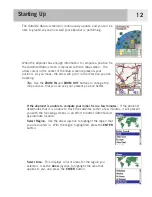Navigation Screens
21
Changing the Map Detail
The
Map
screen can be modified to show varying levels of map detail. This can be useful
while viewing very dense areas of the map where some of the fine details may not be needed
and clutter the display.
To change the map detail:
1.
While viewing the
Map
screen, press
MENU
.
2.
Use the
Arrow
joystick to highlight
Map Setup
.
3.
Press
ENTER
.
4.
Use the
Arrow
joystick to highlight the
Detail
field.
5.
Press
ENTER
.
6.
Use the
Arrow
joystick to highlight
Lowest, Low, Medium, High
or
Highest
.
7.
Press
ENTER
.
8.
Press
NAV
to return to the
Map
screen.
Changing the Track Recording Intervals
As you move, your eXplorist is recording your journey (track). You can select how often the
track points are recorded. In Auto mode, the eXplorist doesn’t save track points when you
are traveling in a straight line and only a few as you make turns. This saves memory and
provides a track log that, while slightly jagged, is suitable for most applications. In Detailed
Auto mode, the eXplorist does the same as in Auto mode, but the frequency of track points
saved is increased, especially during turns. While this uses more memory, it provides a very
accurate log of your travels. The other options are fixed interval track points. This instructs
your eXplorist to record a track point at the interval you specify.
To change the track recoding intervals:
1.
While viewing the
Map
screen, press
MENU
.
2.
Use the
Arrow
joystick to highlight
Map Setup
.
3.
Press
ENTER
.
4.
Use the
Arrow
joystick to highlight the Track Mode field.
5.
Press
ENTER
.
6.
Use the
Arrow
joystick to highlight
Off
,
Auto, Auto Detailed
or any of the fixed
distance intervals.
7.
Press
ENTER
.
8.
Press
NAV
to return to the
Map
screen.