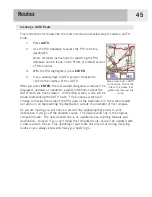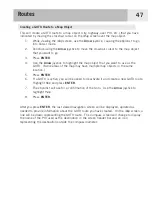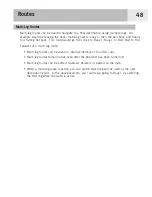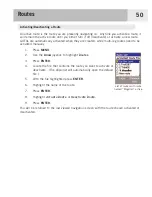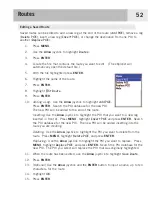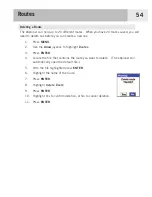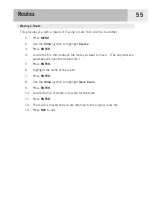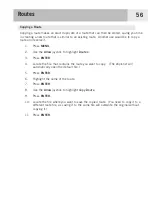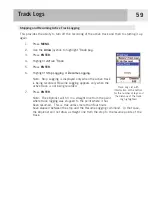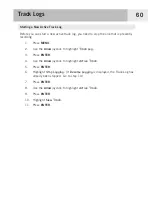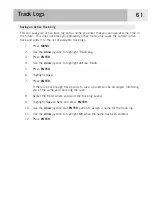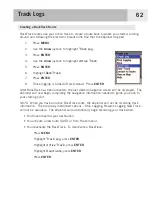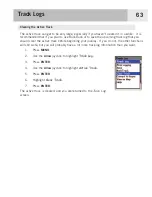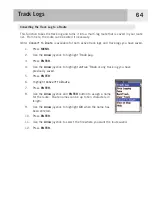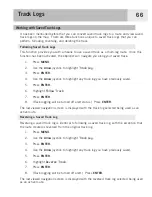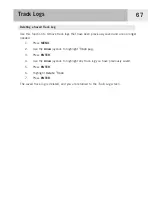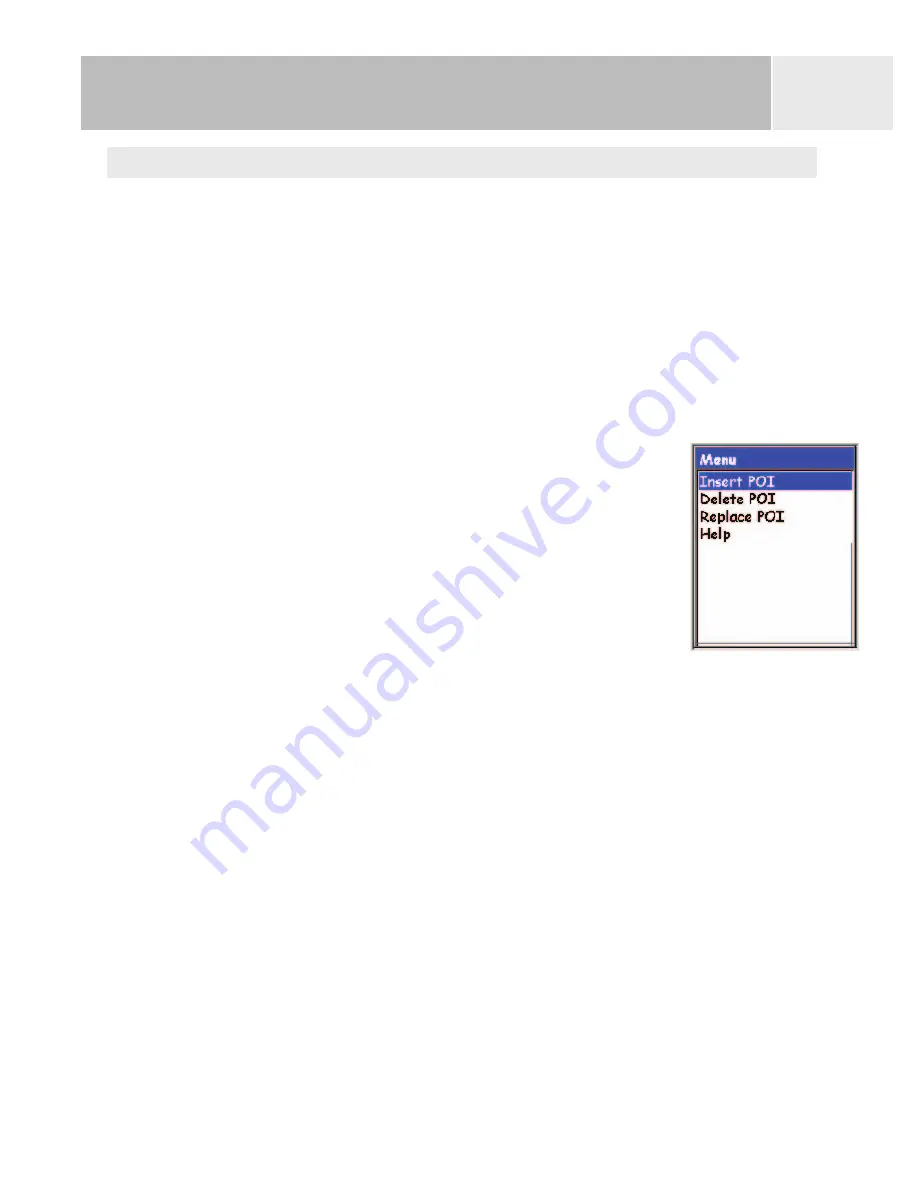
Editing a Saved Route
Saved routes can be edited to add a new leg at the end of the route (
Add POI
), remove a leg
(
Delete POI
), insert a new leg (
Insert POI
), or change the destination from one POI to
another (
Replace POI
).
1.
Press
MENU
.
2.
Use the
Arrow
joystick to highlight
Routes
.
3.
Press
ENTER
.
4.
Locate the file that contains the route you want to edit. (The eXplorist will
automatically open the default file.)
5.
With the file highlighted press
ENTER
.
6.
Highlight the name of the route.
7.
Press
ENTER
.
8.
Highlight
Edit Route
.
9.
Press
ENTER
.
10.
Adding a Leg:
Use the
Arrow
joystick to highlight
Add POI
.
Press
ENTER
. Search the POI database for the new POI.
The new POI will be added to the end of the route.
Inserting
: Use the
Arrow
joystick to highlight the POI that you want to a new leg
inserted in front of. Press
MENU
, highlight
Insert POI
and press
ENTER
. Search
the POI database for the new POI. The new POI will be added inserting into the
route you are creating.
Deleting:
Use the
Arrow
joystick to highlight the POI you want to delete from the
route. Press
MENU
, highlight
Delete POI,
and press
ENTER
.
Replacing:
Use the
Arrow
joystick to highlight the POI you want to replace. Press
MENU
, highlight
Replace POI,
and press
ENTER
. Search the POI database for the
new POI. The POI you select will replace the POI that was originally highlighted.
11. When the route has been edited, use the
Arrow
joystick to highlight
Save Route
.
12. Press
ENTER
.
13. [Optional] Use the
Arrow
joystick and the
ENTER
button to input a name, up to ten
characters, for the route.
14. Highlight
OK
.
15. Press
ENTER
.
Routes
52