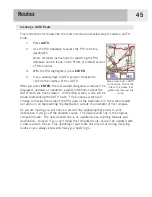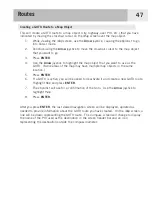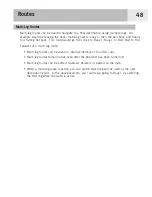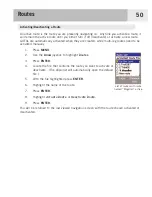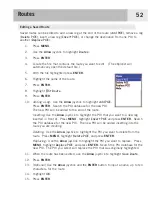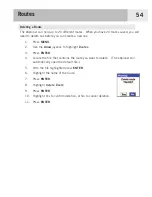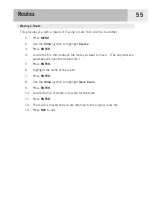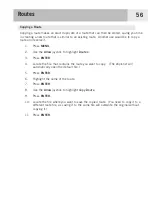Showing or Hiding a User-Entered POI on the Map Screen
You can select whether a user-entered POI is displayed or hidden while viewing the Map
screen. In the upper left corner of the POI Save screen (next to the icon field) is a checkbox
that indicated if the POI will be visible on the map. When it is checked, the POI is visible.
The instructions here describe how to toggle the visible state of a saved POI, but the same
steps can be followed while you are creating a new POI.
1.
Press
MENU
.
2.
Use the
Arrow
joystick to highlight
Pts of Interest
.
3.
Press
ENTER
.
4.
Use the
Arrow
joystick up/down to highlight
My Pts of Interest
.
5.
Use the
Arrow
joystick left/right to select
Nearest
or
Alphabetical
.
6.
Press
ENTER
.
7.
Locate the file where the POI has been saved and press
ENTER
. (The eXplorist will
automatically open the default file.)
8.
Highlight the POI and press
ENTER
.
9.
Use the
Arrow
joystick to highlight
Edit POI
.
10. Press
ENTER
.
11. Use the
Arrow
joystick to highlight the
Vis
field.
12. Press
ENTER
.
13. Highlight
On
or
Off
and press
ENTER
.
14. Use the
Arrow
joystick to highlight
Save
.
15. Press
ENTER
.
Points of Interest
43