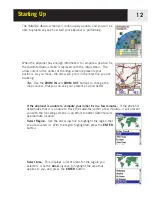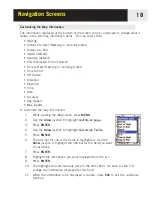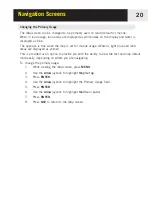Navigation Screens
22
Customizing the Display
You can select what items are displayed on the
Map
screen. This can reduce clutter and/or
emphasis those items you are interested in.
To customize the display:
1.
While viewing the
Map
screen, press
MENU
.
2.
Use the
Arrow
joystick to highlight
Map Setup
.
3.
Press
ENTER
.
4.
Push the
Arrow
joystick left or right to highlight the
Display
tab.
5.
Push the
Arrow
joystick up or down to highlight the item you want to toggle on or
off.
6.
Press
ENTER
.
Mark All
toggles all of the map items on, while
Clear All
toggles all of the map
items off. When an item has a check mark next to it, it will be displayed on the
Map
screen.
7.
Press
NAV
to return to the
Map
screen when you have the desired settings.