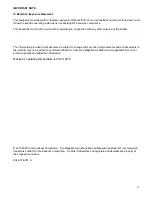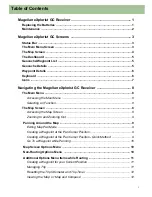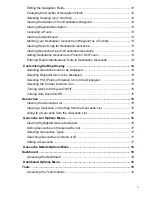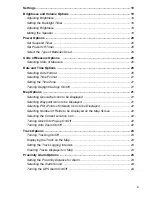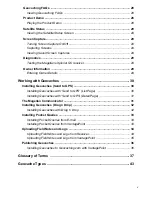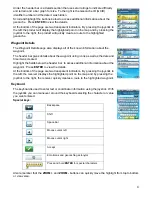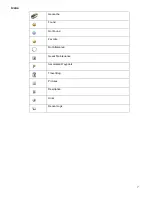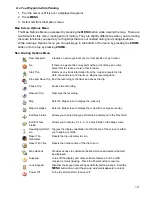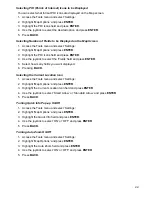8
Navigating the Magellan eXplorist GC Receiver
In this chapter you will be asked to press ENTER. This is done by pressing down on the joystick.
The Main Menu
The Main Menu screen provides access to the five functional areas of the eXplorist
GC receiver. These are:
Accessing the Main Menu
Power On:
When turning the Magellan eXplorist GC receiver on, the Main Menu is the first screen
displayed.
Normal Operation:
The Main Menu is the starting point for all operations. After entering a function
(Map, Tools, etc.) press the
BACK
button to return to the previous screen. You may need to press
the
BACK
button more then once, depending upon how far in to a function you are.
Selecting an Function
1. With the Main Menu displayed, move the joystick left or right to change which icon is highlighted.
The bottom of the screen displays the name of the function selected.
2. Press
ENTER
to select the highlighted icon.
The Map Screen
The Map screen is a commonly used screen while searching for a geocache. This
screen will show you the direct line to the geocache, provide visual indications of
your heading towards the geocache and can be modified to display different
navigational fields of data.
Accessing the Map Screen
1. From the
Main Menu
use the joystick to highlight the Map icon.
2. Press
ENTER
.
Geocaches -
View, sort & search, and activate routes to
the geocaches loaded onto the receiver.
Map -
View your current location, pan to view your
surrounding area, and navigate to a geocache
Tools - Customize the Magellan eXplorist GC receiver to
your personal needs
Dashboard -
Another navigational aid, combines a
compass, multiple navigation data fields, and
destination information into a single, easy to read
screen.
Waypoints -
View, sort & search, and activate routes to
the waypoints loaded onto the receiver.
Summary of Contents for eXplorist GC
Page 1: ......