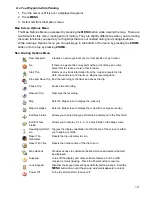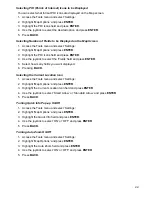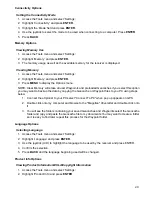23
Track Options
Turning Tracking On/Off
You can turn tracking off but if you set the receiver to begin recording a trip, the track will be turned on
until you stop the trip.
1. Access the Tools menu and select ‘Settings’.
2. Highlight ‘Track’ and press
ENTER
.
3. Highlight the ‘Tracking ON’ field.
4. Press
ENTER
to select on (checked) or off (unchecked).
5. Press
BACK
.
Displaying the Track on the Map
1. Access the Tools menu and select ‘Settings’.
2. Highlight ‘Track’ and press
ENTER
.
3. Highlight the ‘Display on Map’ field.
4. Press
ENTER
to select on (checked) or off (unchecked).
5. Press
BACK
.
Setting the Track Logging Intervals
1. Access the Tools menu and select ‘Settings’.
2. Highlight ‘Track’ and press
ENTER
.
3. Highlight the ‘Interval Between Points’ field and press
ENTER
.
4. Use the joystick to select time interval and press
ENTER
.
5. Press
BACK
.
Clearing Tracks Displayed on Map
1. Access the Tools menu and select ‘Settings’.
2. Highlight ‘Track’ and press
ENTER
.
3. Highlight the ‘Clear All Tracks’ field.
4. Select Yes or No from the pop-up window.
5. Press
BACK
.
Proximity Alarm Options
You can choose to have an audible alarm to play when you are near your destination or when you lose
the GPS fix.
Setting the Proximity Distance for Alarm
1. Access the Tools menu and select ‘Settings’.
2. Highlight ‘Proximity Alarm’ and press
ENTER
.
3. Highlight the ‘On Arrival’ field and press
ENTER
.
4. Select the distance to sound the alarm or OFF.
5. Press
BACK
.
Summary of Contents for eXplorist GC
Page 1: ......