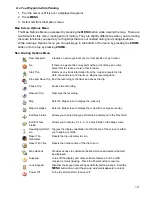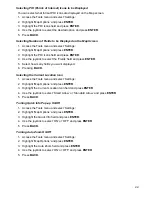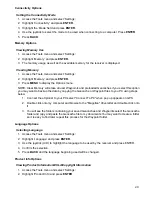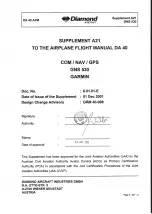24
Selecting the Alarm Sound
1. Access the Tools menu and select ‘Settings’.
2. Highlight ‘Proximity Alarm’ and press
ENTER
.
3. Highlight the ‘Sound’ field and press
ENTER
.
4. Select the alarm sound desired.
5. Press
BACK
.
Turning the GPS Alarm On/Off
1. Access the Tools menu and select ‘Settings’.
2. Highlight ‘Proximity Alarm’ and press
ENTER
.
3. Highlight the ‘GPS Fix’ field and press
ENTER
.
4. Select ON or OFF.
5. Press
BACK
.
Compass Options
You can select the type of compass graphic to be used when viewing the compass from the Map
screen or from the Dashboard.
Selecting the Compass Graphic
1. Access the Tools menu and select ‘Settings’.
2. Highlight ‘Compass’ and press
ENTER
.
3. Use the joystick (L/R) to step through the various compass styles.
4. Press
BACK
.
Background Options
You can select the type of background to be displayed on the menus.
Selecting the Background Display
1. Access the Tools menu and select ‘Settings’.
2. Highlight ‘Background’ and press
ENTER
.
3. Use the joystick (L/R) to step through the various background displays.
4. Press
ENTER
while viewing the desired background.
5. Press
BACK
.
Navigation Options
Selecting the Coordinate System
1. Access the Tools menu and select ‘Settings’.
2. Highlight ‘Navigation’ and press
ENTER
.
3. Highlight the ‘Coordinate System’ field and press
ENTER
.
4. Use the joystick (L/R) to step through the various coordinate systems.
5. Highlight the desired coordinate system and press
ENTER
.
6. Press
BACK
.
Summary of Contents for eXplorist GC
Page 1: ......