
26
Connectivity Options
Setting the Connectivity Mode
1. Access the Tools menu and select ‘Settings’.
2. Highlight ‘Connectivity’ and press
ENTER
.
3. Highlight the ‘Mode’ field and press
ENTER
.
4. Use the joystick to select the mode to be used when connecting to a computer. Press
ENTER
.
5. Press
BACK
.
Memory Options
Viewing Memory Use
1. Access the Tools menu and select ‘Settings’.
2. Highlight ‘Memory’ and press
ENTER
.
3. The memory usage as well as the available memory for the receiver is displayed.
Clearing Memory
1. Access the Tools menu and select ‘Settings’.
2. Highlight ‘Memory’ and press
ENTER
.
3. Press
MENU
to display the Options menu.
NOTE: Clear Memory will erase all user Waypoints and preloaded Geocaches if you select this option
you may want to backup the data by copying the Geocache or Waypoint files to you PC using steps
below
1. Connect the eXplorist to your PC select "Connect To PC" when pop up appears on GPS
2. Double click onto my computer and browse to the "Magellan" drive letter and double click onto
it
3. You will see the folders containing your saved Geocaches and Waypoints select the Geocache
folder and copy and paste the Geocache file to my documents You may want to create a folder
so it is easy to find later repeat this process for the Waypoint folder
Language Options
Selecting Language
1. Access the Tools menu and select ‘Settings’.
2. Highlight ‘Language’ and press
ENTER
.
3. Use the joystick (U/D) to highlight the language to be used by the receiver and press ENTER.
4. Confirm the selection.
5. Press
BACK
and the language beginning used will be changed.
Product Info Options
Viewing Product Information/EULA/Copyright Information
1. Access the Tools menu and select ‘Settings’.
2. Highlight ‘Product Info’ and press
ENTER
.
Summary of Contents for eXplorist GC
Page 1: ......











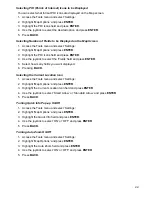



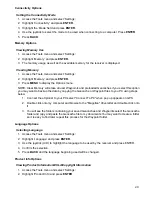



















![Navig[8]r NAVBIKE-GPS User Manual preview](http://thumbs.mh-extra.com/thumbs/navig-8-r/navbike-gps/navbike-gps_user-manual_3574097-01.webp)












