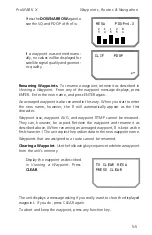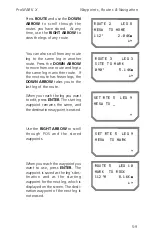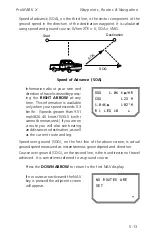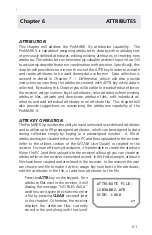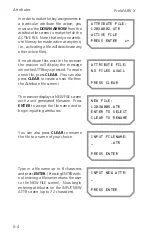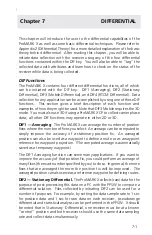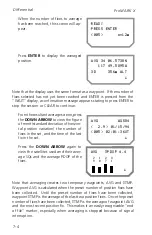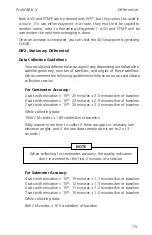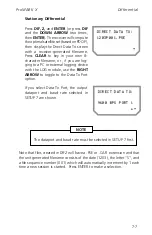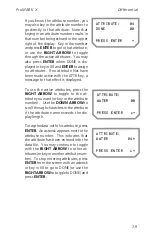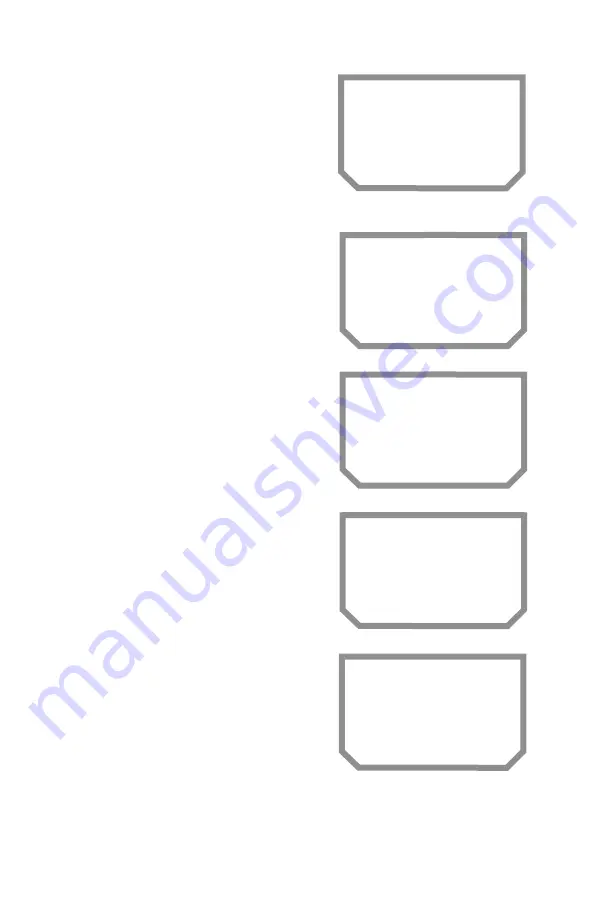
Attributes
ProMARK X
6-4
In order to make the key assignments in
a particular attribute file active, you
must use the
DOWN ARROW
from the
attribute file screen to make the file the
ACTIVE FILE. Note that only one attrib-
ute file may be made active at any time,
(i.e., activating a file will deactivate any
other active files).
If no attribute files exist in the receiver
the receiver will display this message
when the ATTR key is pressed. To create
a new file, press
CLEAR
. (You can also
press
CLEAR
to create a new file from
the Attribute file screen.)
The receiver displays a NEW FILE screen
with a unit generated filename. Press
ENTER
to accept the file name and to
begin inputting attributes.
You can also press
CLEAR
to rename
the file to a name of your choice.
Type in a file name up to 8 characters
and press
ENTER
. (Pressing ENTER with-
out entering a filename returns the user
to the NEW FILE screen). Now begin
entering attributes on the INPUT NEW
ATTR screen (up to 72 characters).
ATTRIBUTE FILE:
1203W002.ATR
ACTIVE FILE
PRESS ENTER ~!
ATTRIBUTE FILE:
NO FILES AVAIL
PRESS CLEAR
NEW FILE:
1203W005.ATR
ENTER TO SELECT
CLEAR TO RENAME
INPUT FILENAME:
_ .ATR
PRESS ENTER
INPUT NEW ATTR:
_
PRESS ENTER
Summary of Contents for GPS PROMARK X
Page 4: ......
Page 10: ...vi...
Page 14: ...Introduction ProMARK X 1 4...
Page 92: ...Attributes ProMARK X 6 8...
Page 188: ......