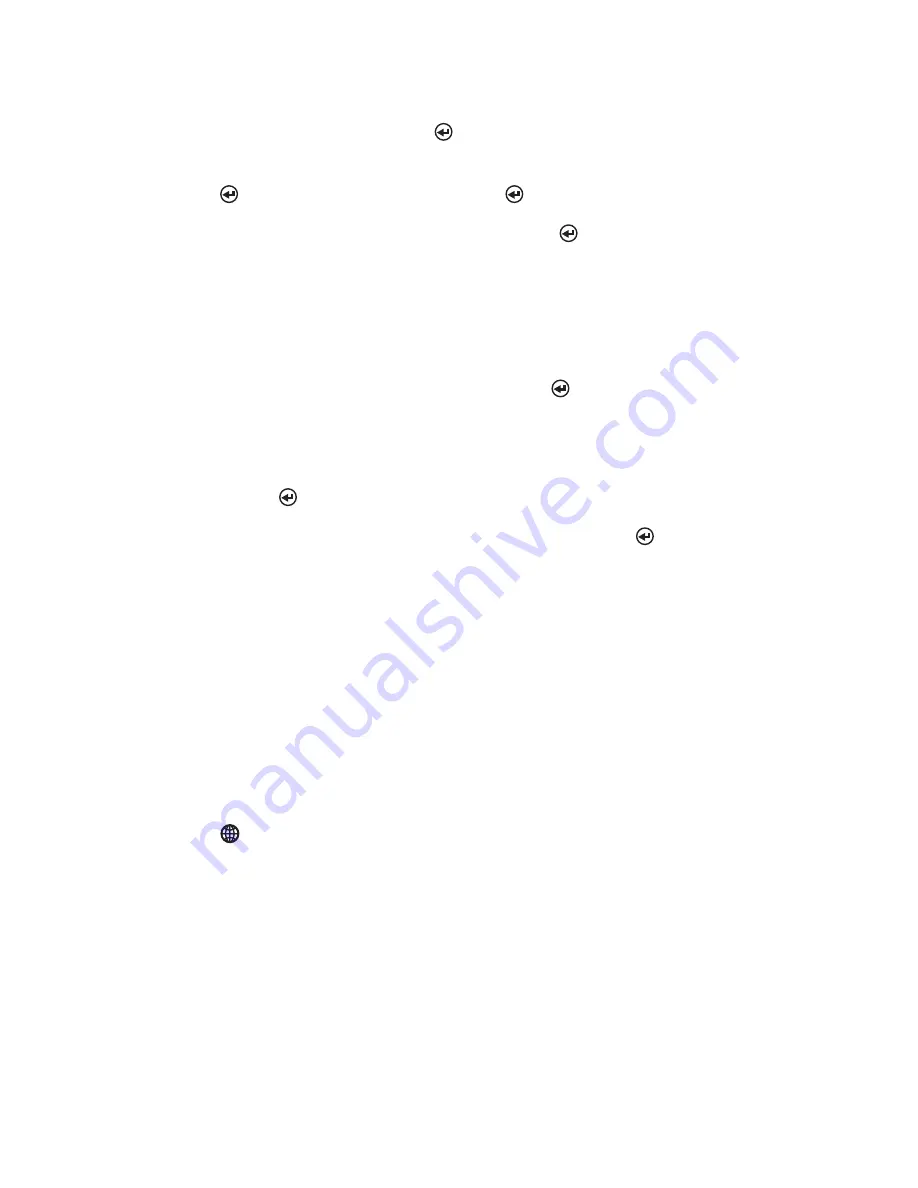
SporTrak Color GPS Mapping Receiver
15
letter “L” and that the cursor has moved to the next letter in the city name.
(You can move the cursor back if you made a mistake by highlighting the “<-”
button on the keyboard and press [ENTER].)
Since we are looking for Los Angeles, we need to highlight the “O” next and
press [ENTER]. Then the “S” and press [ENTER].
To add a space, highlight the “space bar” and press [ENTER]. (Also, you
can use the “->” button to move the cursor to the right if you want to skip the
letter the cursor is indicating.)
You don’t need to spell out the entire word. The attempt here is to get close to
the name so you won’t need to scroll very far during the next step. As a guide,
entering the first five letters should be sufficient. When you are satisfied with
what you have entered, highlight “OK” and press [ENTER].
The list of all the waypoints for the category you selected, in this case cities, is
displayed with the waypoint that was previously selected at the top of the list.
Now just use the Up/Down arrows to highlight the waypoint you are looking
for and press [ENTER].
For this example, you would highlight Los Angeles and press [ENTER].
The Map screen is displayed and the SporTrak will begin computing all of the
necessary information needed to get you to your destination.
Navigating on a GOTO Route
The SporTrak has the ability to provide you with the tools you’ll need to
navigate to your destination. You have the choice of three customizable screens
that display the information that you need in the layout that you desire. Hikers
may find the compass screen perfect for them while boaters may prefer the
Large Data or Map screen. For you, the Map screen may have all the informa-
tion you’ll ever require.
Press
[NAV] until the navigation screen you want is displayed.
If you selected the Map screen, you will see your position icon in the center of
the screen with a line drawn for you on the map, graphically displaying the
GOTO route.
Note that this route is line of sight (LOS) or “as the crow flies.” The SporTrak
does not compute the route using streets and highways providing a turn-by-
turn routing. You’ll find very quickly that you can easily use the roads and
highways displayed on the Map screen and compare them to the displayed
route and get to your destination simply.
















































