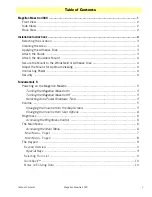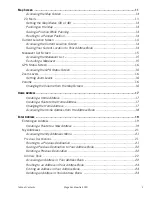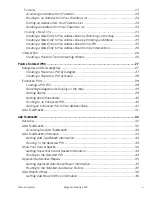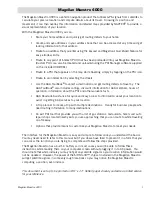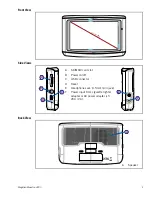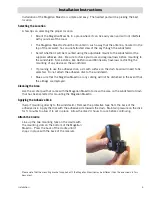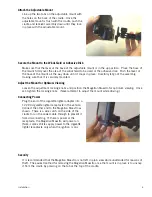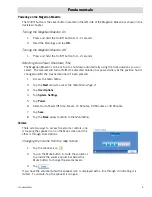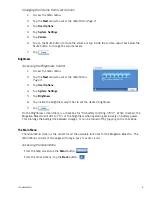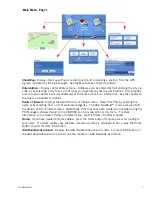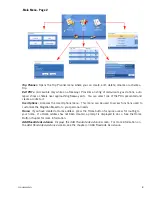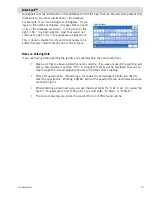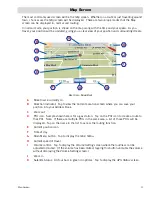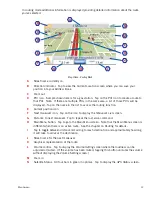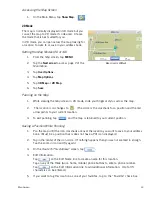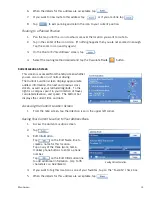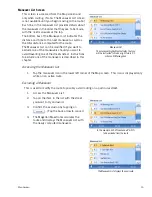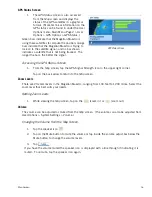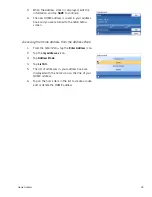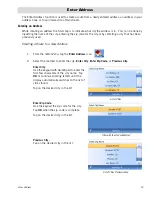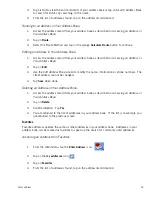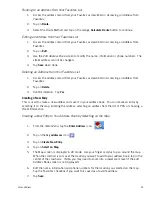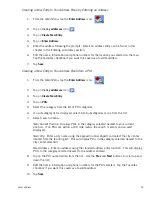Fundamentals
10
QuickSpell™
QuickSpell uses the information in the database to limit the keys that can be pressed to present only
those which can access information in the database.
For example, if you are looking for Los Angeles. As you
‘type’ in the name Los Angeles, only keys that can spell
a city in the database are shown. In the screen to the
right, ‘LOS “ has been entered. Keys that would not
continue to spell a city in the database are grayed out..
This is done to enable the city and street names to be
entered quickly and without any errors due to typos.
Notes on Entering Data
If you are having trouble getting the results you expected here are a few useful tips.
•
Make sure that you have spelled the name correctly. If you are unsure of the spelling, just
enter a few characters and tap “OK”. A long list of names will be displayed but you can
step through the list and probably be able to find the correct spelling.
•
Check for apostrophes. If searching a for Lowe’s Home Improvent Center you need to
enter the apostrophe. Entering ‘LOWES’ without the apostrophe will not display what you
are searching for.
•
When entering a street name you can use the street prefix (N. E. W. S. etc.) to narrow the
search. For example to find N. Main St. you could enter “N. Main” or “N Main”.
•
The more characters you enter, the smaller the list of POIs found will be.